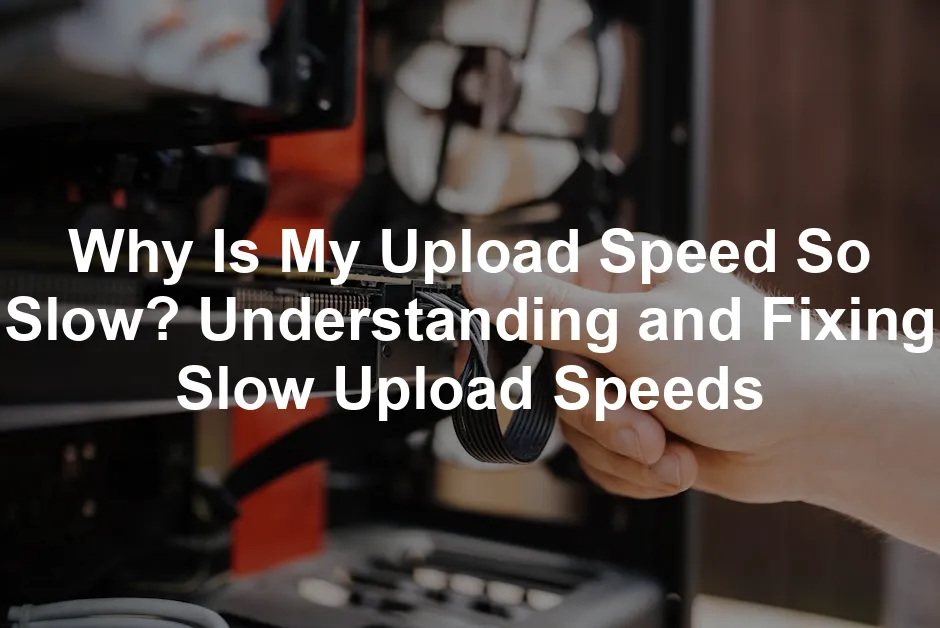
Why Is My Upload Speed So Slow? Understanding and Fixing Slow Upload Speeds
Introduction
Have you ever felt frustrated waiting for files to upload? In today’s world, upload speed is crucial. Whether you’re video conferencing or sharing files, slow speeds can disrupt your activities. Understanding why your upload speed is sluggish can help you find solutions. Let’s troubleshoot common causes together.
Summary and Overview
Upload speed refers to how quickly data moves from your device to the internet. It’s just as important as download speed, especially with remote work and digital content sharing becoming the norm. A solid upload speed enhances experiences like streaming and online meetings.
Common causes of slow upload speeds include outdated hardware, network congestion, and limitations from your Internet Service Provider (ISP). Knowing these factors is key to addressing and improving your upload performance.
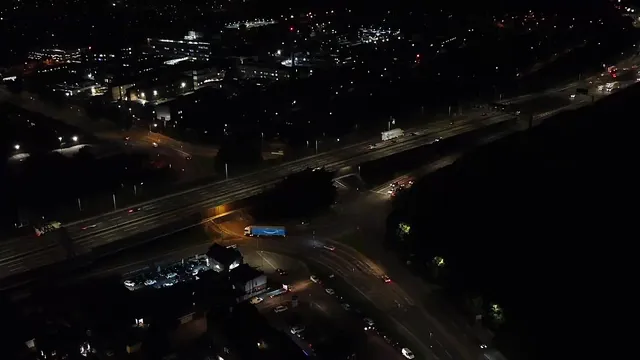
Common Reasons for Slow Upload Speeds
Outdated Hardware
Old routers and modems can significantly slow your upload speeds. If your devices are more than five years old, they may struggle to keep up with modern internet demands. Technology advances rapidly, and older equipment often can’t handle higher speeds. Upgrading your router or modem can make a world of difference. Newer models support faster connections and improved performance. If you’re unsure about your current hardware, check the manufacturer’s website for device specifications. Investing in updated equipment can enhance your overall internet experience.
Consider the TP-Link AC1750 Smart WiFi Router. It’s designed to handle multiple devices with ease and offers impressive speeds. Say goodbye to buffering and hello to seamless uploading!

Network Congestion
Having multiple devices connected to your network can lead to congestion. Each device shares bandwidth, which can slow down your upload speeds. Think of it like a busy highway; the more cars on the road, the slower the traffic. To combat this, disconnect any devices you aren’t using. If you’re not on a video call or uploading files, consider turning off smart TVs, tablets, or gaming consoles. This simple step can free up bandwidth and improve your upload speed significantly.
ISP Limitations
Your Internet Service Provider (ISP) may impose upload speed limits. ISPs often offer higher download speeds than upload speeds due to demand. Sometimes, they throttle speeds during peak hours or after reaching data caps. To understand your situation better, check your plan details. Reach out to your ISP to discuss your current upload speed. If you find your plan lacking, consider upgrading to one that offers better upload rates. It’s essential to ensure that you’re getting the service you’re paying for.

Poor Router Placement
The location of your router can impact your upload speeds. If it’s tucked away in a corner or behind obstacles, your signal strength may weaken. Ideally, place your router in a central, elevated position, away from walls and electronic devices. This way, your devices can connect more effectively. If needed, consider using Wi-Fi extenders to boost the signal in hard-to-reach areas. A well-placed router can significantly enhance your connection quality, leading to faster upload speeds.
For an excellent option, check out the NETGEAR Nighthawk Smart WiFi Router. It’s not just a router; it’s a signal powerhouse that can handle all your devices with grace and speed!

Malware and Security Issues
Malware on your device can drastically affect your upload speeds. If your computer is infected, it may struggle to process data efficiently. This can lead to slower uploads and a frustrating experience. Regularly run antivirus scans to detect and remove any threats. Additionally, ensure your network is secure by using strong passwords and updating security settings. By keeping your system clean and secure, you can maintain optimal upload speeds and safeguard your data.
VPN Usage
Using a VPN can be a double-edged sword. While it enhances your online privacy, it often comes with a downside: slower upload speeds. This slowdown occurs because VPNs encrypt your data and route it through remote servers. The distance between you and the server, along with the encryption process, can significantly impact your upload speed.

To optimize your VPN usage, consider a few strategies. First, connect to a server closer to your location. This can reduce latency and improve speed. Additionally, try switching VPN protocols. Some protocols offer better speed, while others focus more on security. If you’re uploading large files or streaming, temporarily disconnecting the VPN might be wise. This simple step can give you the boost you need for high-speed tasks without compromising your security for everyday browsing.
How to Test Your Upload Speed
Using Online Speed Test Tools
Testing your upload speed is easy with online tools. One of the most popular options is Speedtest.net. Just visit the site and click “Go” to start the test. Within seconds, you’ll receive your upload speed result in Mbps.

When interpreting your results, compare them to your internet plan. If your upload speed is significantly lower than expected, this could indicate an issue. It’s also helpful to run tests at different times. This can reveal patterns, such as slow speeds during peak hours. Remember, consistent testing helps you understand your internet performance better.
Measuring Upload Speed Over Time
Understanding when your upload speed is slow can help you troubleshoot effectively. It’s essential to test your upload speed at various times throughout the day. Morning, afternoon, and evening tests can show how usage patterns affect your speed.

Peak hours, often in the evenings, can lead to congestion. During these times, many users are online, causing slower speeds for everyone. If you notice a pattern, consider scheduling uploads during off-peak hours. This strategy can lead to more efficient uploads and a smoother internet experience overall.
Solutions for Improving Upload Speeds
Upgrade Your Internet Plan
If you consistently face slow upload speeds, it might be time to evaluate your internet plan. Many standard plans offer limited upload speeds, especially for households with multiple users. If you frequently upload large files or participate in video calls, upgrading can provide the necessary boost.
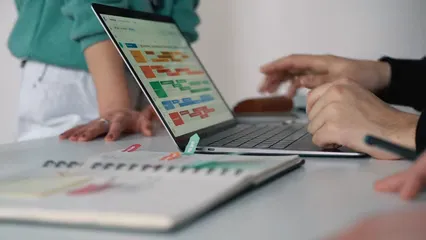
Consider plans that specifically highlight higher upload speeds. ISPs often offer options tailored for remote workers or content creators. Don’t hesitate to ask your provider about promotions or packages that fit your needs better. Investing in a better plan can vastly improve your online experience.
Use Wired Connections
Switching from Wi-Fi to a wired connection can dramatically enhance your upload speeds. Ethernet connections provide a stable and reliable internet signal, reducing interference. If possible, connect your device directly to the router using an Amazon Basics Ethernet Cable.

This setup minimizes the impact of distance and obstacles, ensuring better speed. Wi-Fi signals can weaken due to walls or distance. If you regularly upload large files or play online games, a wired connection is your best bet for maintaining optimal upload performance.
Update Router Firmware
Updating your router’s firmware can significantly improve upload speeds. Firmware is the software that controls your router’s functions. Manufacturers release updates to fix bugs and enhance performance.

To check for an update, first, connect to your router’s admin interface. You can usually do this by typing the router’s IP address into your web browser. Common addresses include 192.168.0.1 or 192.168.1.1. Log in using your credentials, often found on the router or in its manual.
Once logged in, look for a section labeled “Firmware Update” or “Router Update.” Follow the prompts to check for available updates. If an update is available, download and install it. This simple step can lead to faster speeds and better performance. Regular updates can keep your connection stable and secure.
Optimize Device Settings
Adjusting your device settings can also enhance upload speeds. Start by checking the power settings of your Wi-Fi adapter. Many devices default to power-saving modes, which can throttle performance.
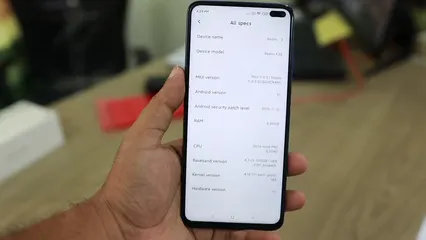
For Windows users, go to the Control Panel and find “Power Options.” Choose the “High Performance” setting. This ensures that your device uses maximum power for network activities.
Next, check for driver updates for your Wi-Fi adapter. Outdated drivers can cause slow speeds. Visit the manufacturer’s website to find the latest drivers. Install any updates and restart your device to apply the changes. These adjustments can dramatically improve your upload speeds and overall performance.
FAQs
What is considered a good upload speed?
A good upload speed typically ranges from 3 to 10 Mbps for basic tasks. For activities like video conferencing or streaming, aim for at least 5 to 25 Mbps. Higher speeds are better for multiple users or large file uploads.
Why is my upload speed different on different devices?
Different devices may have varying hardware capabilities or configurations. Issues like outdated drivers, hardware limitations, or network settings can affect speed. Ensure all devices are updated and configured correctly for optimal performance.
How can I check if my ISP is throttling my upload speed?
To check if your ISP is throttling your upload speed, start by running a speed test. Use tools like Speedtest.net to record your upload speed. Compare this result with your plan’s advertised speeds. If your speeds are consistently lower, contact your ISP for clarification. Ask if there are any restrictions on your account or if throttling occurs during peak times. They should provide insight into your service’s limitations and potential upgrades.
Does using a VPN always slow down my upload speed?
Using a VPN can slow down your upload speed, but not always. The extent of the slowdown depends on several factors. Generally, VPNs encrypt your data and route it through remote servers, which can increase latency. If you connect to a server far from your location, speeds may drop more. However, using a closer server can minimize this impact. In some cases, premium VPNs with optimized servers may even enhance speeds. Testing different settings can help.
What should I do if my upload speed is consistently low?
If your upload speed is consistently low, start with a simple checklist. First, restart your router and modem to refresh your connection. Next, check your network for unauthorized devices that may consume bandwidth. Ensure your router’s firmware is up to date. If issues persist, run a malware scan on your devices. Lastly, consider switching to a wired connection for better stability. If all else fails, reach out to your ISP for further assistance and advice.
Can router settings affect my upload speed?
Yes, router settings can significantly affect your upload speed. For instance, Quality of Service (QoS) settings prioritize certain types of traffic. If not configured properly, they may limit upload speeds for specific devices. Additionally, using outdated security protocols can hinder performance. Ensure your router is set to the latest standards, such as WPA3. Regularly checking and adjusting these settings can enhance your connection’s efficiency and improve your upload performance.
Is fiber-optic internet the best for upload speed?
Fiber-optic internet is often the best choice for upload speed. Unlike traditional copper connections, fiber technology provides symmetrical upload and download speeds. This means you can enjoy fast uploads, ideal for video conferencing and content sharing. Many fiber plans offer speeds ranging from 100 Mbps to over 1 Gbps. The reliability of fiber also reduces latency, ensuring smooth performance during peak usage. If you’re serious about upload speed, fiber is a top contender.
Please let us know what you think about our content by leaving a comment down below!
Thank you for reading till here 🙂
For more insights on troubleshooting upload speed issues, check out this article on why is my upload speed so slow.
All images from Pexels




