
Why Is My Monitor So Bright When HDR Is Off?
- Access your monitor’s on-screen display (OSD) menu.
- Look for the brightness settings.
- Gradually lower the brightness level until it feels comfortable.
- Save your settings and exit the menu.
This simple step can make a big difference in your viewing experience.

Disable Dynamic Contrast
Dynamic contrast can sometimes lead to unexpected brightness changes. To turn it off, follow these steps:
- Open the monitor’s OSD menu.
- Navigate to the picture settings.
- Find the dynamic contrast option.
- Select “off” or “disabled.”
With dynamic contrast disabled, your monitor should maintain a more consistent brightness level, reducing glare and eye strain.

Calibrate Gamma and Color Temperature
Calibrating gamma and color temperature can significantly improve your monitor’s brightness. Start by adjusting the gamma settings. Gamma affects how mid-tones appear on your screen. If it’s set too high, it may wash out colors, making them look overly bright. Use your monitor’s on-screen display (OSD) to find gamma options. Lowering this setting can help create a more balanced image.
Next, consider the color temperature. A cooler color temperature (higher Kelvin) can make your display appear brighter. Adjusting it to a warmer setting (lower Kelvin) can reduce brightness and create a more comfortable viewing experience. Many monitors offer presets for color temperature. Experiment with these until you find a setting that feels right for you.
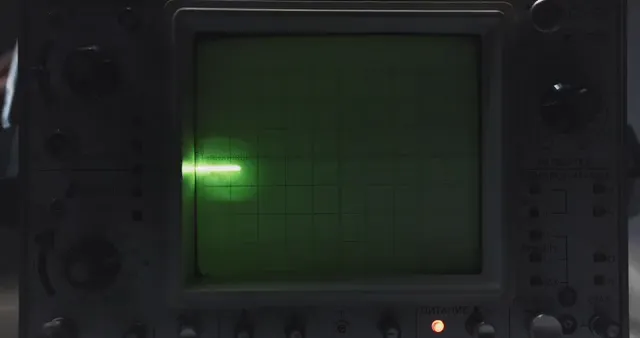
For an even better setup, consider a Desk Lamp with Adjustable Brightness. This lamp can help reduce eye strain by providing optimal lighting in your workspace, making it easier to focus on your tasks without the harsh glare from your monitor.
Disable Ambient Light Sensors
Ambient light sensors can drastically affect your monitor’s brightness. These sensors adjust the screen’s brightness based on your room’s lighting. If your room is well-lit, your monitor may become excessively bright. To disable this feature, access your monitor’s OSD menu. Look for options related to brightness or ambient light settings. Switch the sensor off to prevent automatic adjustments. This simple change can help maintain a consistent brightness level, enhancing your comfort while using the monitor.

Update Graphics Drivers
Keeping your graphics drivers updated is crucial for optimal display performance. Outdated drivers can cause mismatches in brightness settings. They may not communicate effectively with your monitor, leaving you with an overly bright display. Check your graphics card manufacturer’s website for the latest driver updates. Install them to ensure your system runs smoothly. Regular updates can also enhance compatibility with different display modes, improving your overall viewing experience. Always restart your computer after updating to apply changes.

When to Seek Professional Help
Signs of Hardware Issues
While many brightness problems can be fixed with adjustments, some may indicate hardware issues. If you’ve tried all the suggested solutions and your monitor remains excessively bright, it might be time to seek professional help. Look for signs such as flickering screens, inconsistent brightness levels, or physical damage. If your monitor’s settings reset frequently or it fails to respond to adjustments, these could signal deeper hardware problems. Don’t hesitate to contact customer support or a technician if you suspect an issue.
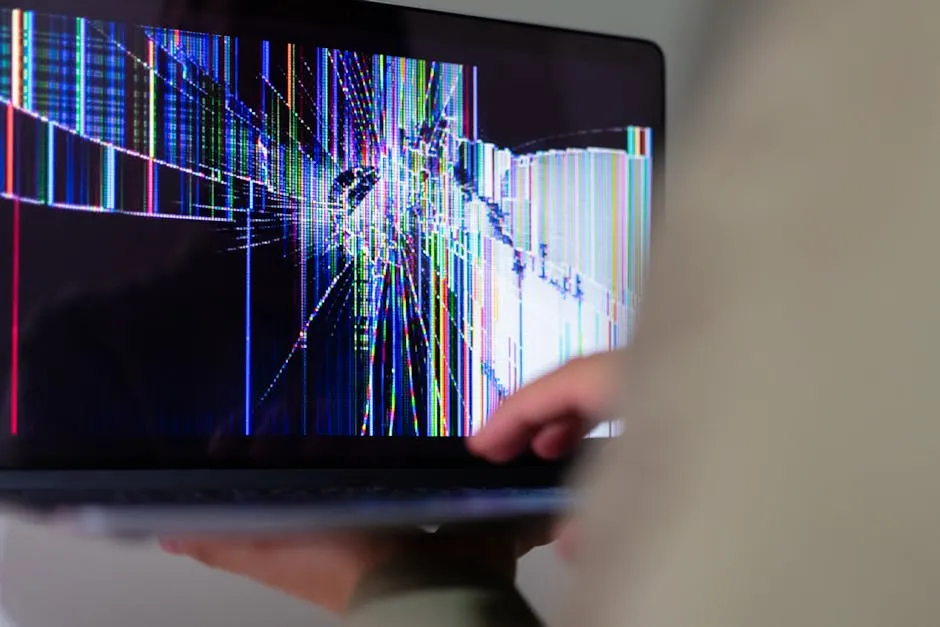
If you are experiencing persistent issues with your monitor, it’s important to recognize the signs that may require professional help.
Conclusion
In this article, we explored why your monitor might appear excessively bright even when HDR is off. Key factors include brightness settings, dynamic contrast features, and gamma adjustments. Each aspect plays a crucial role in your viewing experience.
Adjusting these settings is essential for a comfortable and enjoyable display. Remember, small tweaks can lead to significant improvements. We encourage you to implement the tips provided to enhance your monitor’s performance.
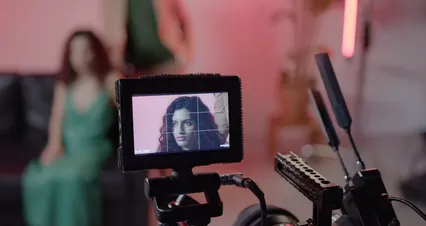
For those who enjoy photography, consider a KODAK Mini 2 HD Instant Photo Printer. It’s a fun way to print your favorite moments right from your phone, providing a little extra joy to your life!
FAQs
Why does my monitor look brighter even with HDR off?
Several reasons can cause this issue. First, your monitor’s brightness setting might be set too high. Additionally, features like dynamic contrast can automatically adjust brightness levels, resulting in a screen that feels overly bright. Lastly, gamma or color temperature settings can also affect perceived brightness.
How can I stop my monitor from being so bright in SDR mode?
To reduce brightness in SDR mode, start by lowering the brightness setting through your monitor’s menu. Next, consider recalibrating your display settings, focusing on gamma and color temperature adjustments. Lastly, ensure that dynamic contrast features are disabled for a more consistent brightness level.
Can my graphics card affect monitor brightness?
Yes, your graphics card can significantly influence monitor brightness. Adjustments made in your GPU control panel, such as brightness and contrast settings, impact how SDR content displays. Keeping your graphics drivers updated is also crucial for optimal performance.
What is peak brightness, and should I turn it off?
Peak brightness refers to the maximum luminance your display can achieve. While this feature enhances HDR content, it may cause issues in SDR mode. If your monitor feels too bright, consider turning peak brightness off to maintain a more balanced display.
Why does my screen hurt my eyes at night?
Excessive brightness in low-light conditions can lead to eye strain and discomfort. This is especially true when viewing bright screens in dark environments. Utilizing features like Night Light or adjusting your display settings can help reduce harsh brightness, making it easier on your eyes.
Please let us know what you think about our content by leaving a comment down below!
Thank you for reading till here 🙂
All images from Pexels
Introduction
Have you ever noticed your monitor feels excessively bright, even when HDR is off? You’re not alone! Many users face this issue, leading to frustration and discomfort. This article will help you understand why this happens and how to fix it.
If you’re looking to upgrade your monitor for a better viewing experience, consider the BenQ PD3220U 32 inch 4K UHD Monitor. With its stunning visuals and precise color accuracy, you can say goodbye to those bright screen issues and hello to clarity!
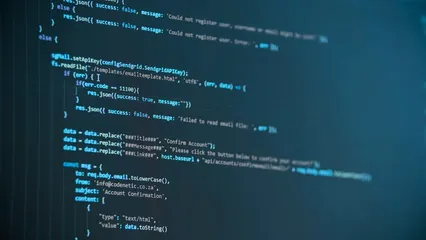
Summary and Overview
High Dynamic Range (HDR) enhances visual quality, providing richer colors and better contrast. However, many misconceptions surround HDR. Some users think turning it off will automatically reduce brightness. Surprisingly, many factors influence your monitor’s brightness, even without HDR enabled.
In this article, you’ll learn about brightness settings, dynamic contrast features, and other factors contributing to excessive brightness. We’ll also explore practical solutions to help you regain control over your display.

Understanding HDR and SDR
What is HDR?
HDR stands for High Dynamic Range. It’s designed to improve display quality by allowing screens to show a wider range of colors and brightness levels. This technology helps create stunning visuals, making bright parts brighter and dark areas darker.
In contrast, Standard Dynamic Range (SDR) offers a limited range of brightness and color. Although HDR provides a more immersive experience, turning it off doesn’t always lower brightness as expected. Various settings and features can still keep your screen looking too bright.

Impact of HDR on Monitor Brightness
HDR settings play a crucial role in how bright your monitor appears. When HDR is enabled, it enhances contrast and brightness, allowing for vibrant visuals. This can create an expectation that turning HDR off will automatically reduce brightness. However, many users find their monitors remain excessively bright even without HDR.
User experiences vary widely. Some report that HDR monitors can be painfully bright, even with settings adjusted. For example, one user shared that capping brightness at 400 nits still felt too intense. Others feel that their screens remain bright when displaying SDR content, leading to discomfort during prolonged use. Understanding these nuances helps clarify why monitors can feel overwhelmingly bright.

Reasons Your Monitor Might Be Too Bright
Brightness Settings
Sometimes, the brightness settings on your monitor are simply too high. It’s common for users to overlook this aspect. If your monitor’s brightness level is set to maximum, it can make everything appear glaringly bright. Adjusting this setting can provide immediate relief from discomfort.
Dynamic Contrast Features
Dynamic contrast features automatically adjust brightness and contrast based on the content displayed. While this can enhance visual quality, it may lead to unexpected brightness levels when HDR is off. If your monitor has this setting enabled, it might fluctuate brightness, causing your screen to feel excessively bright without HDR.
Gamma and Color Temperature Settings
Gamma and color temperature settings also impact perceived brightness. Gamma affects how mid-tones are displayed, and incorrect settings can make the screen appear washed out. Similarly, a color temperature set too low can create a cooler, brighter appearance. Adjusting these settings can significantly improve your viewing experience, making it easier on the eyes.

If you’re serious about color accuracy, consider investing in a Color Calibration Tool. It helps to ensure that your monitor displays colors accurately, reducing the risk of brightness issues and delivering true-to-life images.
Ambient Light Sensors
Have you noticed your monitor becoming overly bright in certain lighting conditions? This can often be due to ambient light sensors. These sensors adjust your screen’s brightness based on the surrounding light. If you’re in a well-lit room, your monitor might ramp up brightness to compensate. This can lead to a screen that feels like it’s shining directly at you, even when HDR is off. Disabling this feature can help achieve a more comfortable viewing experience.

HDR Compatibility Issues
HDR compatibility can also play a significant role in monitor brightness. Some monitors might still interpret signals as HDR, even if you’ve disabled it. This can result in an unnaturally bright display. You may not realize that certain settings are still affecting brightness levels, leading to confusion. Check your monitor’s settings to ensure HDR is fully turned off and that you’re using the correct input for SDR (Standard Dynamic Range) content.
How to Fix Monitor Brightness Issues
Adjust Brightness Settings
To regain control over your monitor’s brightness, start by adjusting the settings. Here’s how to do it:
- Access your monitor’s on-screen display (OSD) menu.
- Look for the brightness settings.
- Gradually lower the brightness level until it feels comfortable.
- Save your settings and exit the menu.
This simple step can make a big difference in your viewing experience.

Disable Dynamic Contrast
Dynamic contrast can sometimes lead to unexpected brightness changes. To turn it off, follow these steps:
- Open the monitor’s OSD menu.
- Navigate to the picture settings.
- Find the dynamic contrast option.
- Select “off” or “disabled.”
With dynamic contrast disabled, your monitor should maintain a more consistent brightness level, reducing glare and eye strain.

Calibrate Gamma and Color Temperature
Calibrating gamma and color temperature can significantly improve your monitor’s brightness. Start by adjusting the gamma settings. Gamma affects how mid-tones appear on your screen. If it’s set too high, it may wash out colors, making them look overly bright. Use your monitor’s on-screen display (OSD) to find gamma options. Lowering this setting can help create a more balanced image.
Next, consider the color temperature. A cooler color temperature (higher Kelvin) can make your display appear brighter. Adjusting it to a warmer setting (lower Kelvin) can reduce brightness and create a more comfortable viewing experience. Many monitors offer presets for color temperature. Experiment with these until you find a setting that feels right for you.
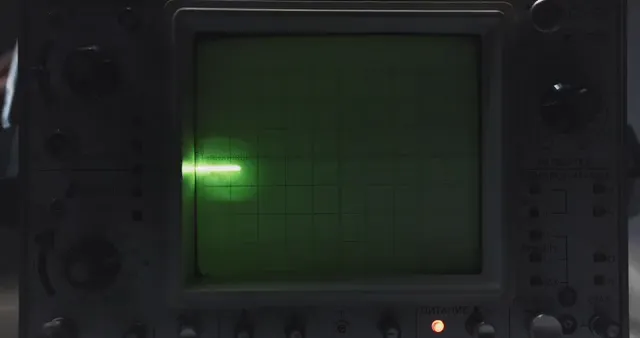
For an even better setup, consider a Desk Lamp with Adjustable Brightness. This lamp can help reduce eye strain by providing optimal lighting in your workspace, making it easier to focus on your tasks without the harsh glare from your monitor.
Disable Ambient Light Sensors
Ambient light sensors can drastically affect your monitor’s brightness. These sensors adjust the screen’s brightness based on your room’s lighting. If your room is well-lit, your monitor may become excessively bright. To disable this feature, access your monitor’s OSD menu. Look for options related to brightness or ambient light settings. Switch the sensor off to prevent automatic adjustments. This simple change can help maintain a consistent brightness level, enhancing your comfort while using the monitor.

Update Graphics Drivers
Keeping your graphics drivers updated is crucial for optimal display performance. Outdated drivers can cause mismatches in brightness settings. They may not communicate effectively with your monitor, leaving you with an overly bright display. Check your graphics card manufacturer’s website for the latest driver updates. Install them to ensure your system runs smoothly. Regular updates can also enhance compatibility with different display modes, improving your overall viewing experience. Always restart your computer after updating to apply changes.

When to Seek Professional Help
Signs of Hardware Issues
While many brightness problems can be fixed with adjustments, some may indicate hardware issues. If you’ve tried all the suggested solutions and your monitor remains excessively bright, it might be time to seek professional help. Look for signs such as flickering screens, inconsistent brightness levels, or physical damage. If your monitor’s settings reset frequently or it fails to respond to adjustments, these could signal deeper hardware problems. Don’t hesitate to contact customer support or a technician if you suspect an issue.
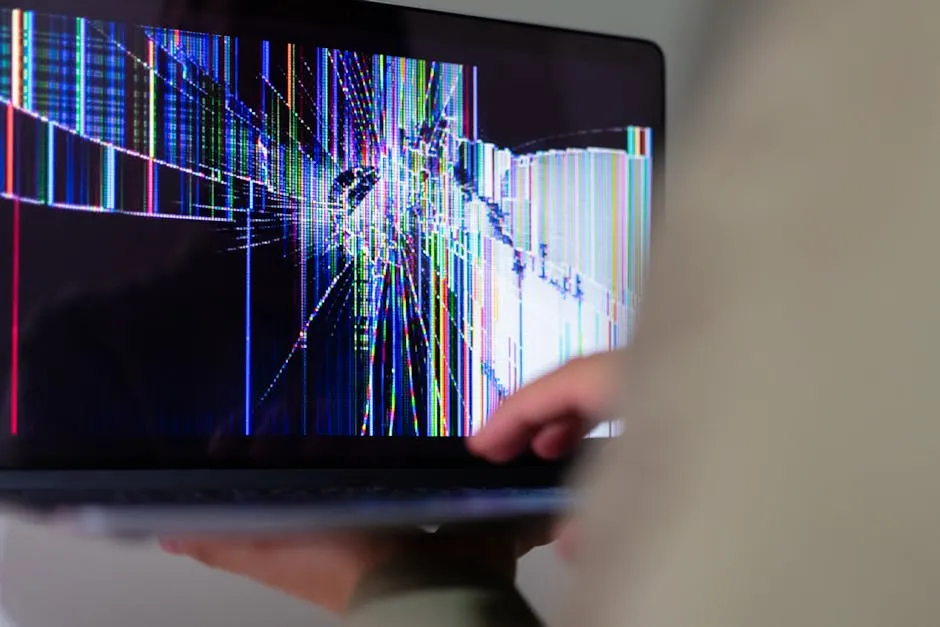
If you are experiencing persistent issues with your monitor, it’s important to recognize the signs that may require professional help.
Conclusion
In this article, we explored why your monitor might appear excessively bright even when HDR is off. Key factors include brightness settings, dynamic contrast features, and gamma adjustments. Each aspect plays a crucial role in your viewing experience.
Adjusting these settings is essential for a comfortable and enjoyable display. Remember, small tweaks can lead to significant improvements. We encourage you to implement the tips provided to enhance your monitor’s performance.
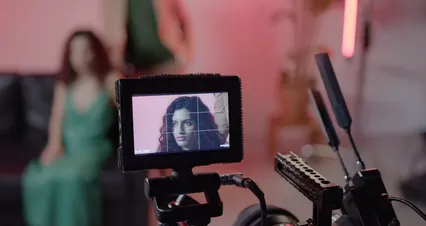
For those who enjoy photography, consider a KODAK Mini 2 HD Instant Photo Printer. It’s a fun way to print your favorite moments right from your phone, providing a little extra joy to your life!
FAQs
Please let us know what you think about our content by leaving a comment down below!
Thank you for reading till here 🙂
All images from Pexels




