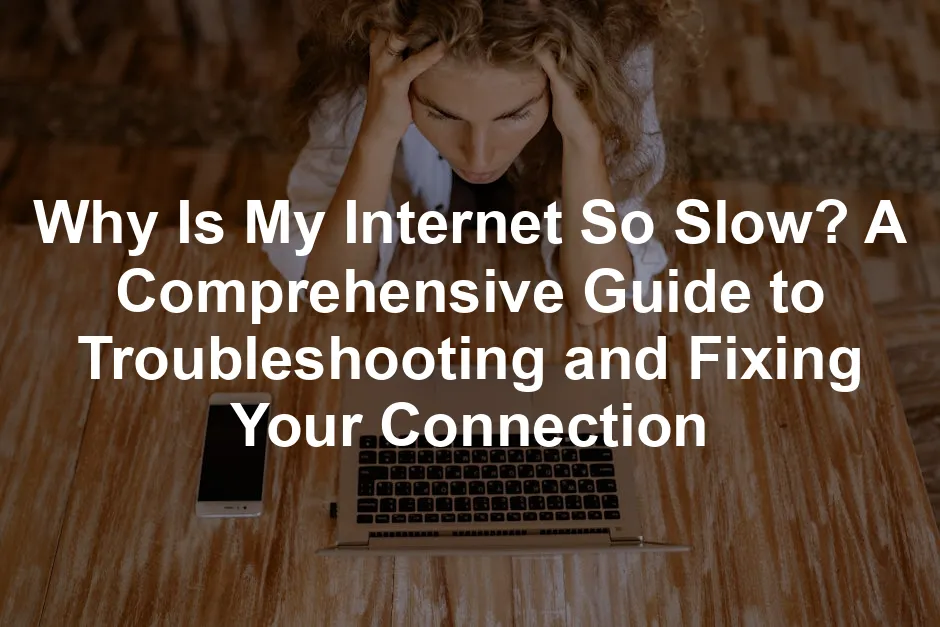
Why Is My Internet So Slow? A Comprehensive Guide to Troubleshooting and Fixing Your Connection
Introduction
In today’s fast-paced digital world, a slow internet connection can feel like a bad dream you can’t wake up from. Whether you’re binge-watching your favorite series, working from home, or trying to connect with friends over video calls, laggy internet can turn any task into a test of patience. So, why is your internet so slow? From congested networks to outdated equipment, there are numerous culprits behind your sluggish connection. In this guide, we will unravel the mysteries of slow internet, providing you with practical solutions and expert tips to get you back on track.
Imagine trying to stream the latest episode of your favorite show, only to be greeted by endless buffering. The frustration! Or perhaps you’re in the middle of an important work presentation, and your connection drops right when you’re about to seal the deal. It’s enough to make anyone want to throw their router out the window!
Several factors can cause slow internet speeds. Maybe it’s peak usage times when everyone and their dog is online. Or perhaps your trusty router is old and struggling to keep up with modern demands. It’s also possible that your internet service provider (ISP) is playing tricks on you by throttling your speed.
This guide will help you identify the reasons behind your slow internet. We’ll break down the issues in simple terms and offer solutions that even your tech-challenged uncle could understand. Get ready to wave goodbye to buffering and say hello to seamless browsing!
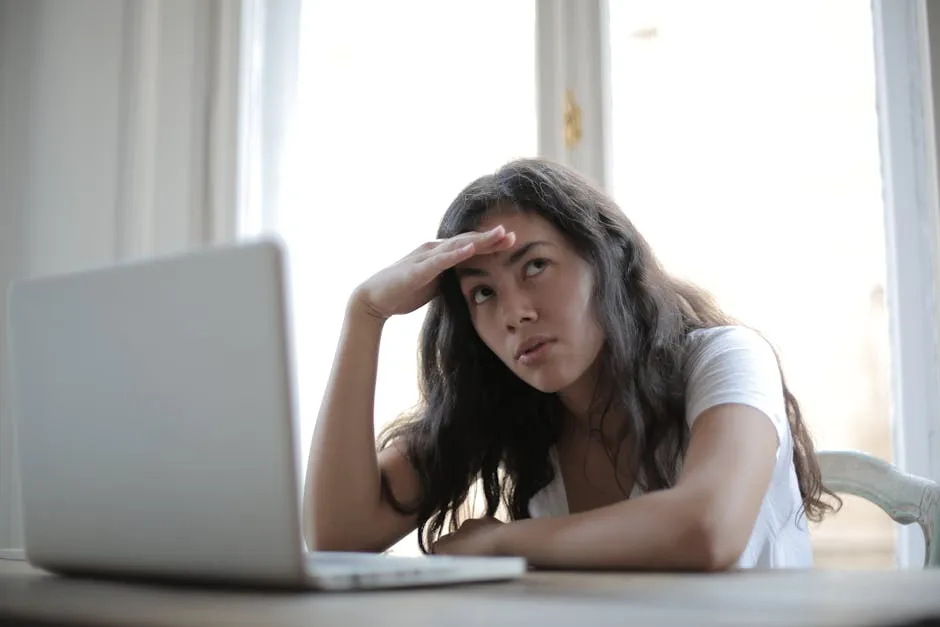
Common Causes of Slow Internet
1. Network Congestion
Network congestion happens when too many users or devices share the same internet connection. Picture this: it’s peak evening hours, and everyone in your home is streaming Netflix, gaming, and browsing social media. Your internet speed can take a hit, making it feel like you’re back in the dial-up era. When multiple devices hog the bandwidth, you may experience frustrating slowdowns, especially during busy times like evenings or weekends.
To manage this congestion, you can try a few tricks. Stagger heavy internet usage times. For example, if your kids love gaming, encourage them to play earlier in the day. Disconnect devices that are not in use, like that old tablet collecting dust in the corner. You can also set up Quality of Service (QoS) settings on your router. This nifty feature allows you to prioritize certain devices or activities, ensuring your video calls don’t drop mid-sentence while your roommate is downloading the latest game.
For a smoother experience, consider upgrading to a high-performance router like the TP-Link AC1750 Smart WiFi Router. With dual-band functionality and extensive coverage, it can help alleviate congestion and give everyone in your household a better connection.
Reducing congestion can lead to a noticeable speed boost and a happier online experience.

2. Poor Wi-Fi Signal
A weak Wi-Fi signal can be a sneaky culprit behind slow internet. If your router is tucked away in a closet or behind a wall, the signal might struggle to reach your devices. Even if you’re in the same room, thick walls can turn your internet connection into a game of hide and seek.
Proper router placement is essential. Ideally, place your router in a central location, elevated and free from obstructions. Avoid cramming it behind furniture or near other electronic devices that could cause interference. If your Wi-Fi still feels spotty, consider investing in a Wi-Fi extender or a mesh network system. These gadgets help eliminate dead zones, giving you a stronger signal in every nook and cranny of your home.
Consider the Google Nest WiFi Mesh Router. It’s designed to cover larger areas and provides a seamless connection throughout your home, ensuring you can enjoy streaming and browsing without interruptions.
Remember, a strong Wi-Fi signal is key to enjoying seamless streaming, browsing, and gaming.

3. Outdated Equipment
Is your router older than your favorite pair of socks? If so, it might be holding your internet speed hostage. Outdated routers and modems can’t keep up with today’s higher speed demands. Just like your old flip phone struggles with modern apps, an ancient router might not support the latest internet standards.
Look for signs that you need an upgrade. Are you experiencing frequent disconnections? Is streaming a pain? If your router is more than five years old, it’s time to consider a new one. Modern routers, especially those supporting Wi-Fi 6, offer faster speeds, better coverage, and more stable connections. Mesh systems can cover larger areas without dead spots, making them perfect for bigger homes.
Consider upgrading to the ASUS WiFi 6 Router (RT-AX3000). It’s equipped with the latest technology to handle multiple devices, ensuring your internet experience stays smooth and fast.
Investing in new equipment can transform your internet experience from sluggish to super-speedy.

4. ISP Issues
Your Internet Service Provider (ISP) can significantly affect your internet speed. Sometimes, ISPs throttle, or intentionally slow down, your connection. This might happen during peak usage times or with specific types of traffic, like streaming or gaming. If you feel like your internet speed drops at certain times, it might not be your imagination—your ISP might be at play!
It’s wise to check your internet plan and ensure you’re getting the speeds you pay for. If you suspect throttling, try running speed tests at different times. If your speeds are consistently lower than expected, contact your ISP. They may address connection issues or let you know if you need a plan upgrade.
Understanding your ISP’s practices is essential for maintaining a smooth internet experience. If you find your service lacking, consider switching to a more reliable provider.

5. Background Applications
Background applications can be sneaky little bandwidth thieves. While you’re busy streaming your favorite show or engaging in a work video call, these apps could be munching away at your precious internet speed. Updates, cloud backups, or even those pesky automatic app refreshes can suck up bandwidth without you realizing it.
To identify which applications are hogging your connection, head to your device’s task manager or network settings. Look for programs consuming excessive bandwidth. You might find an app you forgot about, happily updating while you’re trying to browse the web.
If you’re serious about keeping your devices clean and efficient, consider installing Norton 360 Deluxe. It offers comprehensive protection against malware and can help you manage your applications effectively, ensuring a smoother online experience.
Managing these applications is crucial for a smooth online experience. Close unnecessary apps when they’re not in use. If you’re using Windows, you can even set limitations on certain apps to control their bandwidth usage.
Regular device maintenance is also important. Keeping your operating system and applications updated can help enhance performance. Updates often come with optimizations that can reduce background bandwidth usage. And don’t forget to run those antivirus scans! Malware can disguise itself as a legitimate app, consuming bandwidth and slowing your connection.
In a nutshell, keeping an eye on background applications and ensuring your devices are in tip-top shape can make a world of difference. After all, why let sneaky apps ruin your internet fun?

6. Malware and Viruses
Malware and viruses are like the uninvited guests at a party—disruptive and annoying. They can slow down your internet connection significantly by using your bandwidth for their malicious activities. If your device is acting sluggish, it might be time for a malware check.
Signs of malware can vary. You might notice slow browsing speeds, unexpected pop-ups, or programs launching on their own. If any of these symptoms sound familiar, it’s essential to act quickly. Running a full system scan with reputable security software can help detect and eliminate these unwanted intruders.
Having robust security software is not just a luxury; it’s a necessity in today’s digital landscape. Regularly updating this software ensures you’re protected against the latest threats. Make it a habit to run scans at least once a week. And remember, prevention is better than cure!
Keeping your operating system updated is another layer of defense. Updates often patch vulnerabilities that malware exploits. So, don’t hit that “remind me later” button! By staying vigilant with your security measures, you can keep your internet connection fast and your device healthy.
In summary, malware can be a significant speed bump on your internet highway. Stay protected and keep those pesky viruses at bay!
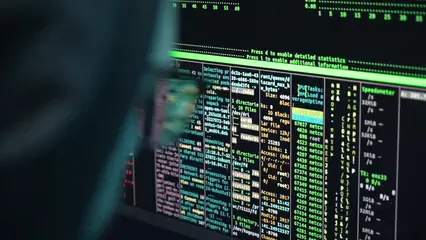
7. Connection Type
The type of internet connection you have can dramatically affect your speed. There are several options: DSL, cable, and fiber optic. Each has its own set of advantages and disadvantages. Understanding these can help you make informed decisions about your internet service.
Fiber optic connections are the superheroes of the internet world. They offer blazing speeds and can handle multiple devices without breaking a sweat. If you’re a heavy user—streaming, gaming, or working from home—fiber is the way to go.
DSL is a reliable option, but its speeds can vary based on distance from the provider’s central office. If you live far away, you might find your connection lacking. Cable internet offers more consistent speeds but can slow down during peak usage times. This happens when everyone in your neighborhood decides to binge-watch their favorite shows simultaneously.
To ensure you’re getting the best speeds possible, check your internet plan details. Make sure your connection type aligns with your online activities. If you find yourself consistently frustrated with your speeds, it might be time to upgrade your plan or switch providers.
Ultimately, understanding your connection type is crucial for optimizing your internet experience. Choose wisely, and you’ll be surfing the web like a pro in no time!
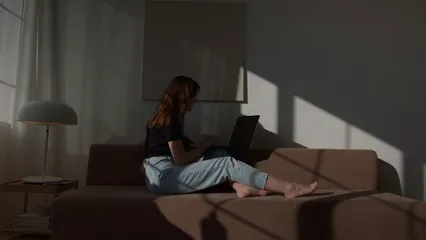
1. Restart Your Modem and Router
When your internet feels as slow as molasses, a simple reboot might be the hero you need. It’s like giving your equipment a fresh start after a long day. To begin, unplug the power cable from both your modem and router. Wait for 60 seconds—this is the part where you can grab a snack or contemplate life choices. Once that minute is up, plug everything back in and allow the devices to reboot. This process can take up to 20 minutes, so feel free to catch up on social media in the meantime.
Why does this work? Your modem and router are like overworked employees; they can get bogged down with too much data. Restarting them clears temporary files and resets connections. It’s like giving your internet its very own spa day! If your internet speed improves after this, congratulations! You’ve successfully performed the tech equivalent of a magic trick. Just remember, a regular reboot can help maintain your connection’s performance, so make it a habit every few months.

2. Optimize Your Wi-Fi Setup
Are you tired of your Wi-Fi feeling like it’s stuck in a 1990s dial-up time warp? Let’s fix that! Start by positioning your router in a central location. Think of it as the throne of your internet kingdom. The higher, the better! Avoid placing it in closets or behind furniture—those walls are not your router’s friends.
Next, consider the sneaky culprits of interference. Other devices, like microwaves or cordless phones, can mess with your signal. If possible, move them away from your router to minimize disruption. Additionally, take a peek at your neighbors. If you live in a bustling apartment complex, you might be sharing airwaves. Switching your router’s channel can help dodge interference from close-by networks. Many modern routers allow you to change channels easily.
If you’re still facing dead zones, you might want to check out the Amazon eero Pro Mesh WiFi System. This system is designed to eliminate dead spots and provide seamless coverage throughout your home.
Lastly, if you still have Wi-Fi dead zones, think about investing in a Wi-Fi extender. This nifty gadget boosts your signal, ensuring every corner of your home enjoys speedy internet. With these tips, you’ll wave goodbye to sluggish Wi-Fi and embrace a connection that’s fast and furious!

3. Limit Connected Devices
Is your home network feeling a bit like a crowded subway during rush hour? Too many connected devices can slow down your internet speed faster than you can say “buffering.” Each device—be it a phone, tablet, or smart fridge—consumes bandwidth. So, if your family is streaming movies, gaming, and video chatting all at once, your connection might feel like it’s gasping for breath.
To tackle this issue, start by identifying which devices are connected to your network. Disconnect any that aren’t being used. It’s like decluttering your digital space! For instance, if your kids left their tablets connected while they’re out playing, boot them off the network.
You might also want to schedule heavy internet activities during off-peak hours. For example, consider saving those Netflix marathons for the evening when everyone else has logged off. By managing your connected devices wisely, you can maximize your bandwidth and ensure a smoother, faster online experience for everyone.
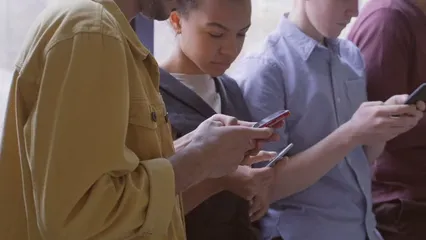
4. Update Equipment and Software
Just like you wouldn’t wear last season’s clothes to a gala, using outdated equipment for your internet connection is a bad idea. Keeping your modem and router up to date is crucial for optimal performance. Technology evolves quickly, and older devices simply can’t keep up with modern demands.
Check for firmware updates regularly. Most routers have a web interface where you can easily find this option. Updating your router’s firmware can fix bugs, improve security, and enhance overall performance. It’s like putting your router on a tech diet—it gets leaner and faster!
If you’re looking for a reliable modem, consider the MOTOROLA MB7621 Cable Modem. This modem is compatible with major cable providers and can significantly enhance your internet performance.
Don’t forget about your devices, too! Ensure your computer, smartphone, and other gadgets have the latest software updates. These often come with optimizations that can reduce bandwidth consumption. By upgrading your equipment and keeping software fresh, you’ll have a more reliable and speedy internet connection. So, ditch the outdated tech and step into the fast lane!

5. Switch DNS Servers
If your internet speed feels sluggish, your DNS server might be the unseen villain in this story. The Domain Name System (DNS) acts like the internet’s phonebook, translating website names into IP addresses. Using a slow DNS server can delay your browsing experience, making it feel like you’re accessing the web with a rotary phone.
To supercharge your internet, consider switching to a faster public DNS server, like Google DNS or OpenDNS. It’s a simple process! On your device’s network settings, you can enter the new DNS addresses, and voilà—you’re set. Many users report quicker loading times and a smoother online experience after this change.
For an extra layer of security while you browse, consider using Kaspersky Total Security. It provides robust protection against online threats while you enjoy faster browsing.
Remember, faster DNS servers can make a significant difference in your browsing speed. If your connection still feels sluggish after switching, it might be time to investigate other potential issues. But in many cases, this nifty trick can give your internet the boost it needs!
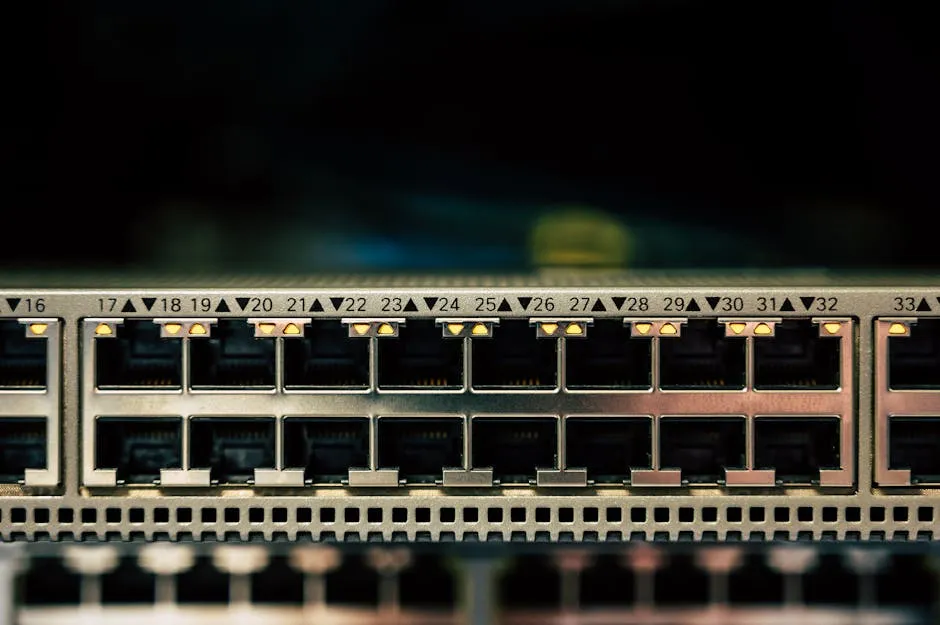
6. Monitor Internet Usage
Is your internet speed taking a hit, but you can’t quite figure out why? Monitoring your internet usage could be the key to unlocking the mystery. Various tools and apps can help track bandwidth usage and identify which devices or applications are the biggest culprits.
Start by checking your router’s admin page. Many routers provide insights into connected devices and their data usage. If one device is soaking up all the bandwidth, you’ll want to investigate further.
Consider using monitoring tools like GlassWire or NetBalancer. These applications provide real-time data on which apps are consuming bandwidth. You might discover that an app is running background updates while you’re trying to stream your favorite show.
For a hassle-free way to monitor your internet performance, try the NETGEAR WiFi Range Extender EX3700. It helps to boost your Wi-Fi coverage and monitor your network usage seamlessly.
By keeping an eye on your internet usage, you can make informed decisions about which devices to prioritize. This proactive approach will help you identify issues quickly, ensuring your internet performs at its best. With the right tools and awareness, you’ll be on your way to a faster, more efficient internet connection!

Additional Resources
When facing slow internet speeds, it’s handy to have a toolbox of resources at your fingertips. Here are some external links and tools that will help you take charge of your internet experience.
Links to External Resources
1. Speed Test Websites: Services like Speedtest.net and Fast.com let you check your current bandwidth. This is essential for determining if you’re getting the speeds you’re paying for.
2. Guides for Choosing ISPs: Websites such as HighSpeedInternet.com provide comprehensive reviews and comparisons of various ISPs, helping you find the best fit for your needs.
3. Articles on Internet Safety: Security is crucial while navigating the web. Resources like Norton’s Internet Security Guide offer tips on keeping your connection safe from potential threats.
Recommended Tools
– Speed Test Tools: As mentioned, Speedtest.net is a classic choice. It provides detailed insights into your download and upload speeds, ping times, and more. For a quick check, try Fast.com, which focuses on download speeds.
– Bandwidth Management Applications: Consider using tools like NetBalancer or GlassWire. These applications allow you to monitor your internet usage, identify bandwidth hogs, and manage which applications receive priority access to your connection.
Conclusion
In conclusion, identifying the reasons behind slow internet speeds can often be a straightforward task with the right tools and knowledge. By understanding the common issues and implementing the suggested fixes, you can significantly enhance your internet experience. If, after all your troubleshooting, you still face slow speeds, it may be time to reconsider your internet plan or even switch providers for better service.
Remember, a fast and reliable internet connection is essential for both personal and professional tasks, so don’t hesitate to take action! Whether you’re streaming your favorite shows, attending video meetings, or gaming with friends, a speedy connection makes all the difference.
In the end, don’t let slow internet slow you down! With a little perseverance, you can reclaim the speed you deserve. It’s time to surf, stream, and scroll without the frustration of buffering or lag. So gear up, take control, and enjoy the online world at its best!
FAQs
How can I test my internet speed?
To check your internet speed, visit websites like Speedtest.net or Fast.com. Simply click the “Go” or “Start” button, and the tool will measure your download and upload speeds, along with ping times.
What should I do if my internet is still slow after trying these fixes?
If your internet remains slow, consider contacting your ISP. They may have insights into network issues or recommend a plan upgrade based on your usage needs.
Can my neighbor’s Wi-Fi affect my internet speed?
Yes, your neighbor’s Wi-Fi can interfere with your connection, especially if they’re on the same channel. To mitigate this, try changing your router’s channel in the settings.
What is the best router for gaming and streaming?
For gaming and streaming, look for routers that support Wi-Fi 6 and have features like Quality of Service (QoS) settings. Brands like ASUS, Netgear, and TP-Link offer excellent models tailored for high-performance needs.
How often should I reboot my router?
Reboot your router every few months to maintain optimal performance. If you notice slow speeds or connectivity issues, a quick restart may help refresh your connection.
Please let us know what you think about our content by leaving a comment down below!
Thank you for reading till here 🙂
All images from Pexels




