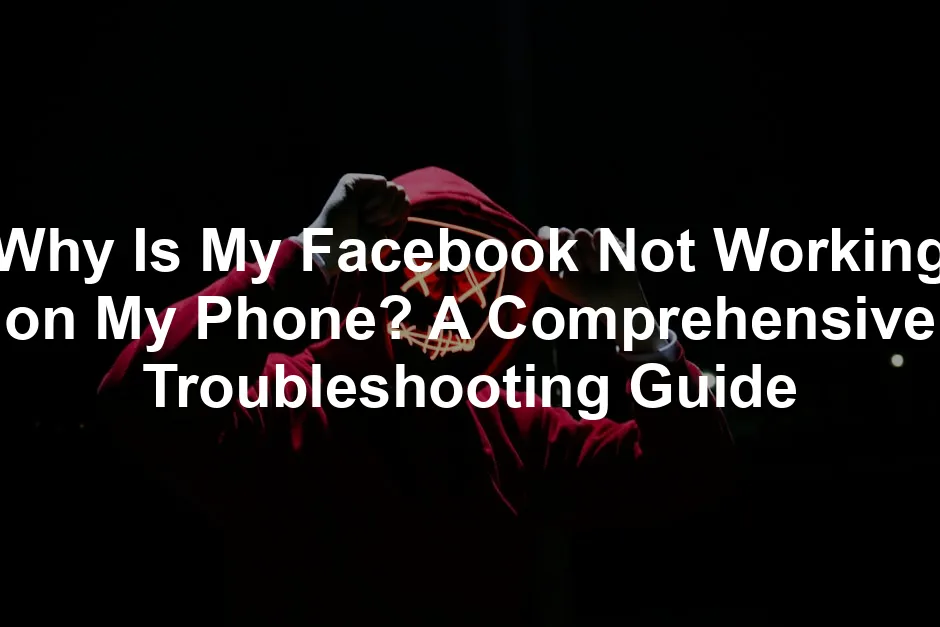
Why Is My Facebook Not Working on My Phone? A Comprehensive Troubleshooting Guide
Introduction
Facebook is a vital social media platform for connecting with friends and family. When the app fails to work on your phone, it can be incredibly frustrating. You might miss important updates or feel cut off from your social circle. This article aims to provide practical solutions and tips to help you resolve Facebook issues on your mobile device.
Summary and Overview
Facebook is used by billions, shaping how we communicate and network. However, various factors can cause the app to misbehave on mobile devices. Understanding these issues is essential for effective troubleshooting. From connectivity problems to app glitches, we’ll cover both simple and advanced fixes to get you back online quickly.
Common Reasons Why Facebook May Not Work on Your Phone
1. Internet Connectivity Issues
A strong internet connection is crucial for Facebook’s performance. If your connection is weak or unstable, it can lead to frustrating experiences. Both Wi-Fi and mobile data can cause problems. Wi-Fi might drop unexpectedly, while mobile data may not provide adequate speed.
To check your internet speed, consider using tools like Speedtest or Fast.com. These can help you confirm if your connection is reliable. If your internet is slow or cutting out, it’s worth troubleshooting your router or contacting your provider.
Before you dive into more complex solutions, test your internet connection. A few moments spent on this step can save you time and effort later!

And while you’re at it, why not ensure your Wi-Fi is up to speed with a new Wireless Router? A good router can make all the difference in your online experience!
2. App Glitches and Bugs
Have you ever experienced sudden crashes or freezes while using Facebook? These annoyances often stem from temporary glitches in the app. Such issues can disrupt your experience and make the app less responsive.
One of the most effective ways to resolve these glitches is through regular app updates. Developers release updates to fix bugs and improve performance. This means keeping your Facebook app updated is crucial for smooth functioning.
To check for updates, visit your device’s app store. On Android, open the Google Play Store, tap your profile icon, and select “Manage apps & device.” For iPhone users, launch the Apple App Store, tap your profile icon, and scroll down to find available updates.
Don’t let bugs ruin your social media experience! Make it a habit to update your apps regularly. This simple action can save you from ongoing frustrations and ensure you enjoy the latest features Facebook has to offer.
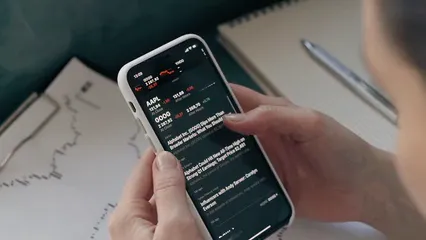
3. Device Compatibility
Are you using an older smartphone? If so, you might face compatibility issues with the latest Facebook updates. New app versions often require modern device specifications, which older models may not meet.
To check your device’s compatibility, visit the Facebook app page in your app store. Here, you’ll find the app requirements listed. If your device falls short, it may be time to consider an upgrade.
Running an outdated operating system can also lead to problems. Make sure your phone’s software is current. This ensures that all apps, including Facebook, can run optimally.
If issues persist even after checking compatibility, you might want to think about upgrading your device. A new smartphone can enhance your overall social media experience and keep you connected effortlessly. Check out this Smartphone that suits your needs!
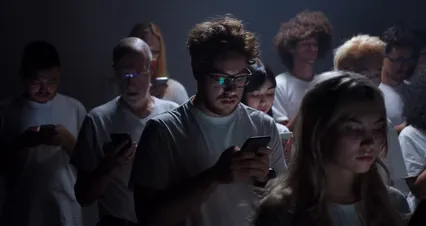
4. Permissions and Settings
4.1 Checking App Permissions
Do you know that granting the right permissions is vital for the Facebook app to function properly? Without these permissions, you might face issues accessing certain features.
To check app permissions on Android, open the Settings app, go to Apps, select Facebook, and tap on Permissions. Ensure all necessary permissions are granted. For iOS users, go to Settings, find Facebook, and confirm that all permissions are enabled under Allow Facebook To Access.
Taking a few moments to review these settings can significantly improve your app experience. Make sure Facebook has what it needs to serve you best!
4.2 Phone Settings
Did you know that your phone settings might be hindering your Facebook experience? Certain features, like battery saver modes, can limit how apps function. When battery saver is on, your phone may restrict background data for apps, including Facebook. This can cause the app to misbehave or not load at all.
Also, app permissions play a vital role. If Facebook doesn’t have the necessary permissions, it won’t operate correctly. Both Android and iOS have specific settings for this. On Android, you can check permissions under the Settings app, then navigate to Apps and select Facebook. On iOS, go to Settings, find Facebook, and ensure permissions are enabled.
After troubleshooting other potential issues, it’s a good idea to review these phone settings. Ensuring that Facebook has the right permissions and that battery saver modes are off can improve your app’s performance significantly. Don’t overlook these essential steps!

7. Checking for Facebook Server Issues
Sometimes, the problem isn’t on your end. Server downtimes can seriously affect your access to Facebook. If Facebook is down, you won’t be able to load the app or website at all. This can be frustrating, especially if you’re trying to catch up on news or connect with friends.
To check if Facebook is experiencing issues, visit sites like DownDetector. This website provides real-time outage reports from users around the globe. Simply search for “Facebook down” there, and you’ll see if others are facing the same problem. If the reports indicate widespread issues, it’s likely a server problem, not your phone.
Staying updated on Facebook’s service status can save you time and frustration. You won’t need to go through extensive troubleshooting if the problem is a result of server issues. Keep an eye on these reports to know when to try accessing Facebook again.

8. Advanced Options: Facebook Lite and Alternatives
If Facebook continues to be unresponsive, consider using Facebook Lite. This app is a lighter version, designed for lower-performance devices. It uses less data and works better in areas with slow internet connections. For those with older smartphones, Facebook Lite can make a significant difference.
If you’re still experiencing issues, it might be worth exploring other social media alternatives. Apps like Instagram, Twitter, or Snapchat can provide similar social experiences. These platforms often have their own unique features that you might enjoy.
Trying Facebook Lite could be a game-changer for users with older devices. It’s optimized for speed and functionality, ensuring you stay connected without the hassle. If Facebook isn’t working, give it a shot!
And while you’re at it, if your device needs a little extra support, why not grab a Smartphone Stand? It’s perfect for hands-free browsing while you troubleshoot!

Conclusion
In this article, we explored several reasons why your Facebook app might not be working on your phone. We discussed the significance of checking your internet connection, app updates, and device compatibility. We also touched on permissions, cache issues, and server downtimes. By understanding these common problems, you can troubleshoot effectively.

Troubleshooting is essential in resolving issues swiftly. Knowing various solutions helps you avoid unnecessary frustration. With the right approach, you can get back to connecting with friends and family on Facebook in no time.
We’d love to hear from you! Share your experiences and any tips you found helpful in the comments below.
FAQs
Why is Facebook not loading on my phone?
Facebook may not load due to poor connectivity, app glitches, or outdated versions. Try restarting your phone, checking your internet connection, and ensuring the app is updated.
How can I fix Facebook crashes on my iPhone?
To fix crashes, close the app and reopen it. Restart your iPhone. Check for app updates in the App Store. If crashes persist, consider reinstalling the app.
Is my Facebook app outdated?
To check for updates, open the App Store on your device. Navigate to your profile icon and look for available updates. Keeping the app updated ensures you benefit from the latest features and fixes.
What to do if Facebook is down?
If Facebook isn’t working, check its status on sites like DownDetector. This will inform you if the issue is widespread or localized to your device.
Can I use Facebook without the app?
Yes, you can access Facebook via your mobile web browser. Simply go to facebook.com and log in. This is a good alternative if the app is malfunctioning.
Please let us know what you think about our content by leaving a comment down below!
Thank you for reading till here 🙂
If you’re curious about recent changes in social media platforms, you might find it interesting to read about why Twitter changed to X.
And before you go, don’t forget to check out this amazing Portable Bluetooth Speaker for those moments when you need to blast your favorite tunes while troubleshooting your Facebook app!
All images from Pexels




