
Why Is My Cellular Data Not Working? Troubleshooting Guide
Introduction
In today’s connected world, having reliable cellular data is essential for communication and access to information. However, many users encounter frustrating issues when their cellular data stops working. In this guide, we will explore common reasons for these problems and provide step-by-step troubleshooting solutions.
One handy tool that can help you resolve some connectivity issues is a SIM Card Eject Tool. It’s a small yet mighty gadget that can save the day when you need to reseat your SIM card and get back online. You won’t believe how such a tiny tool can make a massive difference!
Summary and Overview
Cellular data issues can stem from various factors, including network connectivity, device settings, or service provider problems. This article will outline the most common causes of cellular data failure, practical troubleshooting steps, and when to seek professional assistance. By following this guide, users can quickly identify and resolve the issues preventing them from accessing cellular data, ensuring they stay connected wherever they go.
Speaking of staying connected, have you checked out the latest iPhone 14 Pro Case? Protecting your phone is crucial, especially when you’re relying on it for connectivity. A good case can prevent damage and keep your device safe from unfortunate drops!
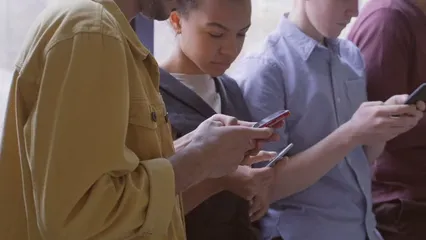
Common Causes of Cellular Data Issues
Software Glitches
Software bugs can create connectivity problems. If you’ve recently updated your device, a glitch may have occurred. Updates sometimes introduce unforeseen issues that disrupt data access. Restarting your device can often resolve these pesky little bugs.
Network Coverage Problems
Sometimes, you’re simply in an area with poor signal. Tall buildings, dense trees, or remote locations can hinder your cellular connection. Before panicking, check your carrier’s coverage map. This will help you identify whether you’re in a weak coverage area.
SIM Card Issues
A faulty or improperly seated SIM card can disrupt your service. If you recently changed your SIM, ensure it’s inserted correctly. A loose connection can lead to cellular data failures. If you’re using an eSIM, consider contacting your carrier for assistance.
Data Plan Limitations
Have you checked your data usage? Exceeding your data limit can lead to service interruptions. Most carriers send alerts when you’re nearing your cap. Always keep an eye on your usage to avoid surprises. If you’re unsure, contact your carrier to verify your plan status.
Hardware Malfunctions
Sometimes, the problem lies with your device’s hardware. Signs of potential hardware issues include overheating or a swollen battery. If your device shows these symptoms, it may require professional help. Don’t hesitate to consult a technician if you suspect hardware problems.
By understanding these common causes, you can better troubleshoot your cellular data issues. Remember, most problems can be easily fixed with a few simple steps. Stay tuned for our troubleshooting guide to get your data working again!

Troubleshooting Steps for Cellular Data Issues
Restart Your Device
Have you tried turning it off and on again? This simple action can fix many temporary glitches. Restarting clears your device’s memory and refreshes the operating system.
For iPhone:
- Press and hold the side button until the slider appears.
- Drag the slider to power off.
- After the device is off, press and hold the side button again until the Apple logo appears.
For Android:
- Press and hold the power button until the menu appears.
- Select “Restart” or “Reboot.”
- Wait for your device to turn back on.
This quick step often resolves connectivity issues.
Check Cellular Data Settings
Is your cellular data turned on? Sometimes, it gets accidentally switched off.
For iPhone:
- Open Settings.
- Tap Cellular.
- Ensure the Cellular Data toggle is green.
For Android:
- Go to Settings.
- Tap Network & Internet.
- Select Mobile Network and ensure Mobile Data is enabled.
Double-checking these settings can save you a lot of frustration.
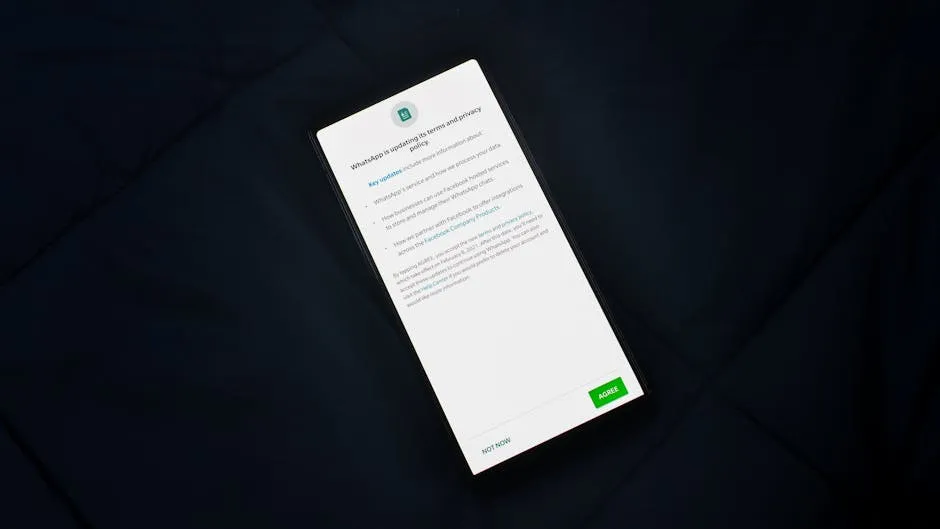
Toggle Airplane Mode
Toggling Airplane Mode can refresh your device’s connection to the network.
To do this:
- Open the Control Center on iPhone by swiping down from the top right.
- Tap the Airplane Mode icon to turn it on.
- Wait about 10 seconds, then tap it again to turn it off.
On Android, swipe down from the top to access Quick Settings and follow the same steps. This can re-establish your connection.
Disable Wi-Fi
Sometimes, your device prioritizes Wi-Fi over cellular data. If you’re in a weak Wi-Fi area, it may struggle to connect.
To turn off Wi-Fi:
- Swipe down from the top right (iPhone) or top of the screen (Android).
- Find the Wi-Fi icon and tap it to disable.
This forces your device to switch back to cellular data.
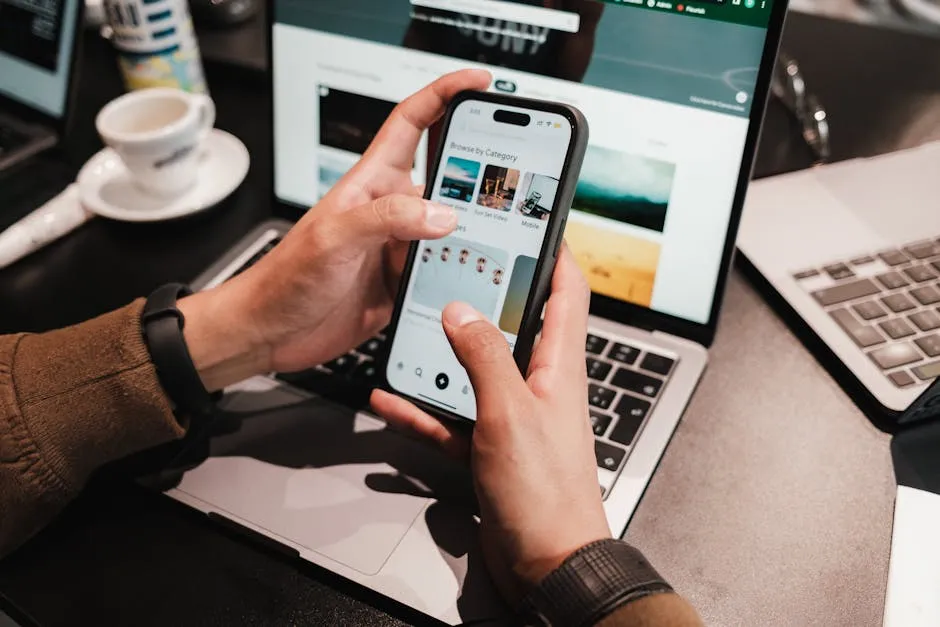
Update Carrier Settings
Carrier settings updates can improve performance and connectivity.
For iPhone:
- Go to Settings > General > About.
- If an update is available, a prompt will appear.
For Android:
- Open Settings.
- Navigate to About Phone > System Updates.
- Follow on-screen instructions if an update is available.
Keeping these settings updated ensures your device runs smoothly. And while you’re at it, consider investing in a reliable Portable Phone Charger to keep your device powered up on the go. Because nothing ruins a day like a dead battery when you need to make an important call!

Inspect Your SIM Card
Your SIM card may be the culprit behind connectivity issues.
To check it:
- Power off your phone.
- Use a SIM ejector tool to remove the SIM card.
- Inspect it for damage or dirt.
- Reseat the SIM, ensuring it’s secure.
If problems persist, consider contacting your carrier for a replacement. And if you’re looking for a way to enhance your phone experience, don’t forget to check out a Android Phone Screen Protector to keep your display scratch-free!
Reset Network Settings
If all else fails, resetting network settings can often resolve stubborn issues.
For iPhone:
- Go to Settings > General > Transfer or Reset iPhone.
- Select Reset > Reset Network Settings.
For Android:
- Open Settings > System > Advanced > Reset options.
- Tap Reset Wi-Fi, mobile & Bluetooth.
Keep in mind this will erase saved Wi-Fi networks and Bluetooth connections. But hey, what’s a little inconvenience when you can get back to streaming your favorite shows? Pair your device with a Wireless Bluetooth Earbuds to enjoy your media without the hassle of tangled wires!

Check for Software Updates
Keeping your device’s software up-to-date is crucial for optimal performance.
For iPhone:
- Go to Settings > General > Software Update.
- If an update is available, tap Download and Install.
For Android:
- Open Settings > System > System Update.
- Follow the prompts to install any available updates.
Regular updates help fix bugs that might be affecting your cellular data. And while you’re updating, consider getting a Smartphone Tripod for those perfect selfies or video calls!
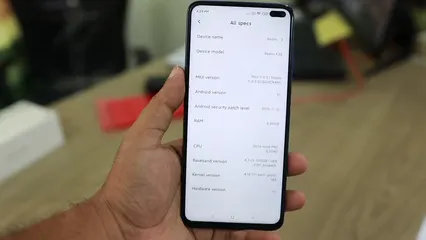
Contact Your Carrier
If you’ve tried everything, it might be time to reach out to your carrier. They can check for network outages or issues with your account. Have your account information handy for a smoother experience.
By following these steps, you can troubleshoot cellular data issues effectively. Remember, most problems can be resolved with a bit of patience and the right approach. And if you’re looking to enhance your home setup, consider a Wireless Router for better connectivity throughout your home!

When to Seek Professional Help
Signs That Indicate a Need for Professional Assistance
If you’ve tried all the troubleshooting steps and still face issues, it may indicate a deeper problem. Persistent connectivity failures often point to hardware issues.
Hardware Concerns or Visible Damage:
Look for signs such as a cracked screen, swollen battery, or physical damage to the SIM tray. If your device is overheating or doesn’t power on, these are signs that a technician should take a look.
Don’t hesitate to seek help from a professional repair service or your device’s manufacturer if you notice these signs. Getting expert assistance can save you time and frustration. Seeking professional help is crucial for addressing these issues effectively.
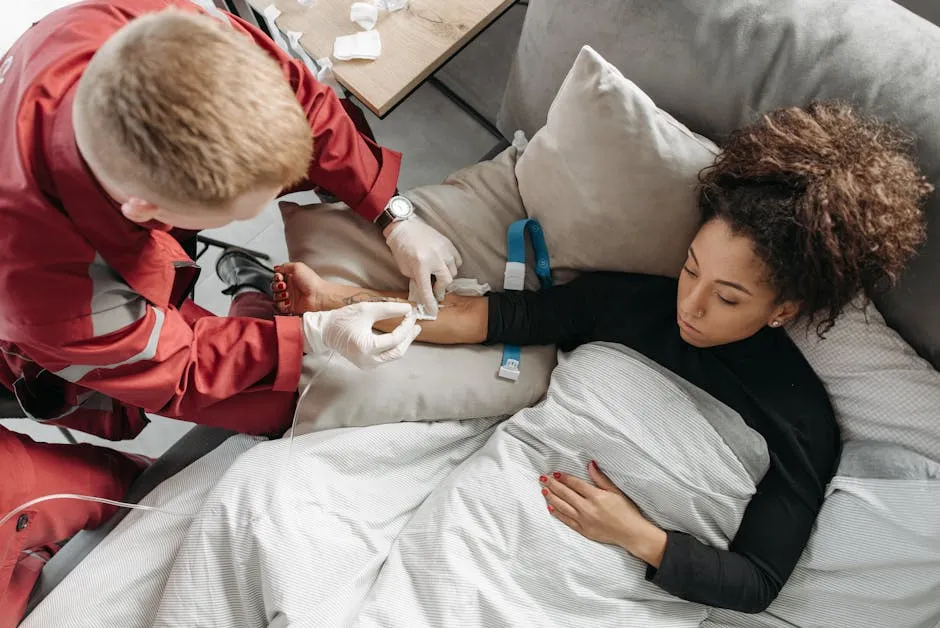
Options for Getting Help
When your cellular data isn’t working, assistance is just a call or visit away. You have two main options: contacting the manufacturer or visiting a store.
Contacting the Manufacturer vs. Visiting a Store
Reaching out to your device’s manufacturer can provide expert insights. They often have dedicated support teams familiar with specific issues. You can call or chat with them for guidance. This option might be best for software-related problems or warranty inquiries.
On the other hand, visiting a local store can be beneficial for hands-on assistance. You can have a technician inspect your device directly. They can check for hardware issues you may not notice. This approach is great if you prefer face-to-face interaction.
Importance of Checking Warranty Status
Before seeking help, check your warranty status. If your device is still covered, repairs might be free or at a reduced cost. Knowing your warranty details can save you money and time. If your device is out of warranty, you can still get support, but expect fees for repairs.
In summary, whether you choose to contact support or visit a store, make sure you know your warranty status. This knowledge will help you make informed decisions about your next steps. And to keep your tech organized, consider a Laptop Backpack that fits everything you need!

Conclusion
Experiencing cellular data issues can be frustrating, but most problems can be resolved through simple troubleshooting steps. By understanding the common causes and following the provided solutions, users can restore their connectivity and enjoy seamless access to their favorite apps and services. If problems persist, contacting your carrier or seeking professional assistance may be necessary.
FAQs
Why is my cellular data not working even with a strong signal?
Possible causes include software glitches or carrier issues. Sometimes, your phone may have trouble connecting to the network, even with a good signal.
How can I check if my data plan is active?
You can verify your data plan status through your carrier’s app or by calling their customer service.
What do I do if my SIM card is damaged?
If your SIM card is damaged, don’t panic! Here’s how to get a replacement SIM card quickly: 1. Contact Your Carrier: Call or visit your mobile provider’s store. Explain the issue and request a replacement SIM card. 2. Provide Necessary Information: Make sure to have your account details handy. This includes your phone number and any identification required for verification. 3. Visit a Store: If you prefer face-to-face assistance, go to a local store. The staff can inspect your SIM and provide a replacement on the spot. 4. Activate the New SIM: Once you have the new SIM, follow the activation instructions from your carrier. This usually involves inserting the new card and waiting for a confirmation message. 5. Test Your Connection: After activation, check if your cellular data is working. If not, restart your device and ensure the SIM is properly seated.
Can a software update fix my cellular data issues?
Yes, a software update can often resolve cellular data issues! Updates are crucial for maintaining your device’s performance. Here’s why they matter: 1. Bug Fixes: Updates frequently include fixes for software bugs that may affect connectivity. If you’ve noticed problems after a recent update, installing the latest version may help. 2. Improved Compatibility: Carriers frequently update their networks. These updates ensure that your device remains compatible with new network technologies. 3. Security Enhancements: Updates also patch security vulnerabilities. A secure device is less likely to experience connectivity drops. 4. How to Check for Updates: For iPhone: Go to Settings > General > Software Update. For Android: Open Settings > System > System Update. Keeping your device up-to-date is a simple way to enhance performance and resolve issues.
Why does my cellular data work intermittently?
Intermittent cellular data can be frustrating. Several factors might contribute to this issue: 1. Network Congestion: During peak hours, too many users might be on the same network. This can slow down your connection or cause drops. 2. Weak Signal Areas: If you’re in a location with poor coverage, your cellular data may struggle. Check your carrier’s coverage map to see if you’re in a weak area. 3. Device Settings: Sometimes, device settings can interfere with your connection. Ensure that your mobile data is enabled and that Airplane Mode is off. 4. SIM Card Issues: A loose or damaged SIM card can cause intermittent connectivity. Reseat or replace your SIM if necessary. 5. Carrier Issues: Occasionally, your carrier may experience outages or maintenance. Check their website or social media for updates. If your data continues to be unreliable, consider contacting your carrier for assistance.
How can I prevent cellular data issues in the future?
To keep your cellular data running smoothly, follow these tips: 1. Regularly Update Your Device: Always install software updates as they become available. This keeps your device optimized and secure. 2. Monitor Data Usage: Keep an eye on your data consumption. Most carriers offer apps to track usage and alert you before limits are reached. 3. Check Settings Frequently: Periodically review your mobile data settings. Ensure they are configured correctly, especially after updates. 4. Restart Your Device Regularly: A simple restart can clear temporary glitches. Try to reboot your phone every week. 5. Use Wi-Fi When Available: Connect to Wi-Fi networks whenever possible. This conserves your cellular data and strengthens your connection. By following these practices, you can minimize future cellular data issues and enjoy uninterrupted connectivity.
Is there a way to check for network outages in my area?
Yes, you can easily check for network outages! Here’s how: 1. Visit Your Carrier’s Website: Most carriers maintain a dedicated page for service status and outages. Look for a “Service Status” or “Outage Map” section. 2. Use Carrier’s Mobile App: Many providers have apps that provide real-time updates on network status. Download your carrier’s app for convenience. 3. Social Media Updates: Check your carrier’s social media channels for announcements. They often post updates about outages or maintenance. 4. Contact Customer Support: If you suspect an outage, call your carrier’s customer support. They can provide the most accurate information regarding service interruptions. 5. Local News: Sometimes, local news outlets report on widespread outages. Keep an eye on local news if you notice connectivity issues. Staying informed can help you understand connectivity problems and when they might be resolved.
Please let us know what you think about our content by leaving a comment down below!
Thank you for reading till here 🙂 And before you go, check out a LED Desk Lamp to brighten up your workspace!
All images from Pexels




