
Why Does My Phone Say No SIM?
Introduction
Have you ever looked at your phone only to see “No SIM” flashing on the screen? This common issue can be frustrating. It stops you from making calls or sending texts, which is inconvenient. Understanding the causes and solutions can help you get back to communicating without a hitch.
Speaking of communication, make sure you’re equipped to handle your phone needs with a SIM Card Eject Tool. It’s a small but mighty tool that can save you from the horror of being SIM-less!
Summary and Overview
In this article, we’ll tackle the “No SIM” error message. We’ll cover common causes, troubleshooting steps, and effective solutions. This issue affects both iPhone and Android users, highlighting how crucial a functioning SIM card is for staying connected. Let’s get started!
And while you’re at it, why not protect your phone with a reliable iPhone Case? Trust me, your phone will thank you when it takes a tumble!

What Does “No SIM” Mean?
Definition of SIM Card
A SIM card, or Subscriber Identity Module, is essential for mobile communication. It connects your phone to the network, allowing you to make calls, send texts, and access the internet. There are two main types of SIM cards: physical and eSIM.
Physical SIM cards are small, removable chips inserted into your phone. eSIMs, on the other hand, are embedded in your device and can be activated digitally. Both serve the same purpose: linking your phone to your carrier’s network for seamless connectivity.
Understanding what a SIM card does is vital. Without it, your phone is just a device without cellular capabilities. If you see the “No SIM” message, it usually indicates a problem with this crucial component.

Common Misconceptions
Many people think that a SIM card is absolutely necessary for a phone to function. However, this is not entirely true. While a SIM card is essential for making calls and using mobile data, some features can work without one. For example, you can still connect to Wi-Fi, use apps, and browse the internet. This misconception can lead to unnecessary panic when your phone displays the “No SIM” message.
It’s important to recognize that a phone can still be useful without a SIM card, especially for Wi-Fi-based activities. So, if you see that message, take a moment to remember that your device is still capable of many functions.

Causes of “No SIM” Error
Physical Issues with the SIM Card
The “No SIM” error can often stem from issues related to the SIM card itself. If the SIM card is not installed correctly, it may not connect with your phone. A simple reinstallation might do the trick. Another common issue is dirt or grime on the SIM card or its slot. A quick clean with a soft cloth can help restore functionality.
Additionally, if your SIM card is damaged—like being scratched or bent—it may no longer work. In such cases, you’ll need to contact your carrier for a replacement. Always ensure that the SIM card fits snugly in its tray to avoid connection issues.
And speaking of replacements, if you’re in need of a Replacement SIM Card, don’t hesitate to grab one! It’s a small investment for peace of mind.

Software Glitches
Software glitches can also cause your phone to not recognize the SIM card. These may occur after a software update or due to bugs in the system. If you suspect this is the case, checking for software updates is crucial.
To do this, navigate to your phone’s settings. For iPhones, go to Settings > General > Software Update. For Android, you can find this in Settings > About Phone > Software Updates. Regular updates can fix potential bugs and improve your phone’s performance.

Carrier and Account Issues
Sometimes, the issue lies with your carrier or account status. If there are unpaid bills or your account is inactive, your carrier may prevent your SIM from connecting. Always check your account status and ensure that your plan is active.
If you’re unsure, contacting your carrier can provide clarity. They can confirm if your SIM card is valid and if there are any issues preventing it from functioning. Keeping your account in good standing is essential for uninterrupted service.
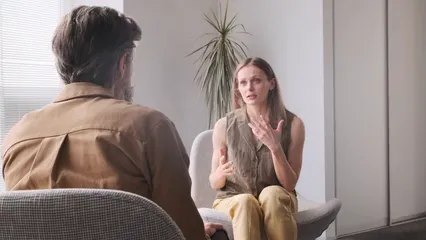
Hardware Problems
Sometimes, the “No SIM” error is due to hardware issues. Your phone’s SIM card slot may be damaged or malfunctioning. If the SIM tray is bent or cracked, it can prevent proper contact with the SIM card. This also applies if the SIM card itself is worn out.
Another possibility is a fault in the phone’s internal components. For example, if the motherboard is damaged, it might not recognize the SIM card. These hardware problems can lead to frustrating connectivity issues. If you’ve checked everything else and still see the error, it may be time to consider hardware repairs.

Troubleshooting Steps
Basic Troubleshooting
First, let’s try some quick fixes. Restarting your device can clear temporary glitches that may cause the “No SIM” error. Simply power off your phone, wait a moment, and turn it back on.
Next, reseat the SIM card. Eject the SIM tray, take out the SIM card, and put it back in, ensuring it’s snug. Also, check for dirt on the SIM card and in the slot. Use a soft cloth to clean both.
Lastly, ensure the SIM tray isn’t loose or damaged. If it doesn’t fit properly, it might need replacing. These simple steps can often resolve the issue quickly.
And while you’re troubleshooting, don’t forget to keep your phone charged. A Portable Phone Charger can be a lifesaver when you’re on the go!

Advanced Troubleshooting for iPhones
If basic troubleshooting doesn’t work, follow these steps for iPhone users. First, check for carrier settings updates. Go to Settings > General > About. If an update is available, a prompt will appear.
Next, ensure your iPhone is unlocked for use with other carriers. Go to Settings > General > About, and check under “Carrier Lock.” If it’s locked, contact your carrier for help.
You should also check your network settings. Navigate to Settings > Cellular > Network Selection to ensure automatic selection is enabled.
Finally, if you suspect a software issue, try updating your iOS. Go to Settings > General > Software Update. Keeping your software up to date can fix bugs that affect SIM recognition.

Advanced Troubleshooting for Android
For Android users, the steps differ slightly. Start by checking if your SIM card is inserted correctly. If it’s not, remove it, clean it, and reinsert it carefully.
Next, reset your network settings. Go to Settings > System > Reset options, and select “Reset Wi-Fi, mobile & Bluetooth.” This will refresh your network configuration.
If the problem persists, boot your phone in Safe Mode. This disables third-party apps that might interfere with your SIM card recognition. If the error disappears, uninstall any recently downloaded apps one by one to find the culprit.
Lastly, check your carrier settings. Go to Settings > Network & internet > Mobile network and ensure your preferred network type is selected. If needed, you can also contact your carrier for further assistance.

Testing with Another SIM Card
If your phone displays “No SIM,” testing with another SIM can help. This simple step is crucial for diagnosing the problem. First, find a working SIM card from another device or borrow one from a friend. Insert it into your phone.
If your phone recognizes the new SIM, the issue likely lies with your original card. It may be damaged or improperly configured. However, if the error persists, it might indicate a deeper issue with your phone itself. Testing with a different SIM card is a quick way to pinpoint the trouble.

When to Seek Professional Help
Signs of Hardware Failure
Sometimes, the “No SIM” error hints at hardware failure. Look for these indicators: your phone frequently restarts, the SIM card slot feels loose, or the SIM tray doesn’t fit properly. If you notice these signs, seek professional repair.
Additionally, if your phone has suffered physical damage—like water exposure or a drop—this could impact the SIM card reader. Ignoring these symptoms can lead to more severe issues, so don’t hesitate to reach out for help.

Contacting Carrier Support
If you’ve tried everything and still see “No SIM,” it might be time to contact your carrier. They can check your account status and ensure your SIM is active. If there’s an account issue, they can guide you through resolving it.
It’s also wise to ask about any outages in your area. Sometimes, network disruptions can cause the “No SIM” message. Carrier support can clarify these situations and provide peace of mind.

Conclusion
In this article, we discussed the “No SIM” error and its causes. From physical issues with the SIM card to software glitches, understanding the problem is crucial. We also highlighted the importance of testing another SIM and knowing when to seek professional help.
Remember, troubleshooting steps can often resolve this frustrating issue. If all else fails, don’t hesitate to contact your carrier or a repair professional. Staying connected is essential, and with a little effort, you can get back to using your phone smoothly. Share your experiences in the comments below!
And for those moments when you want to enjoy some tunes, consider investing in a pair of Bluetooth Headphones. They are a fantastic way to enjoy music without the hassle of wires!

FAQs
What should I do if my phone says “No SIM” after a software update?
If you see “No SIM” after a software update, don’t panic. Start by restarting your phone; this often resolves minor glitches. Next, check for any additional updates. Go into your settings and look for software or carrier settings updates. If updates are available, install them. Lastly, consider reseating your SIM card. Sometimes, updates can disrupt the connection.
Can I use my phone without a SIM card?
Yes, you can use your phone without a SIM card. When your device is connected to Wi-Fi, you can browse the internet, use apps, and even send messages via services like WhatsApp or iMessage. However, you won’t be able to make traditional phone calls or send SMS texts without a SIM. Remember, some features will be limited.
How do I check if my SIM card is damaged?
To check for SIM card damage, first, remove the SIM card and inspect it for scratches, bends, or any visible wear. If it looks fine, try testing it in another device. If the second device recognizes the SIM, your original phone may have a problem. If it doesn’t work elsewhere, it’s likely time for a replacement.
What types of SIM cards are available?
There are several types of SIM cards: nanoSIM, microSIM, and eSIM. NanoSIMs are the smallest and most commonly used in modern smartphones. MicroSIMs are slightly larger and were more common in older devices. eSIMs are embedded in the phone and can be activated digitally, making them increasingly popular. Each type serves the same purpose of connecting your device to a mobile network.
Why does my phone keep losing SIM recognition?
If your phone frequently loses SIM recognition, it could be due to a few issues. Check if your SIM card is properly seated in its tray. Dirt or debris can also cause connectivity problems, so clean both the SIM and the tray. Additionally, software glitches or outdated network settings may play a role. Resetting your network settings can often help resolve these recurring issues.
If you’re experiencing the “No SIM” error, understanding its causes can help. Learn more about why your phone says no SIM.
Please let us know what you think about our content by leaving a comment down below!
Thank you for reading till here 🙂
All images from Pexels




