
Why Does a Scanner Add a Character?
- Check Current Version: Access the settings menu on your scanner to find the current software version.
- Visit the Manufacturer’s Website: Look for your scanner model’s support page. Here, you can find any available updates.
- Download and Install Updates: Follow the instructions provided on the website to download and install the latest firmware or software updates.
- Restart Your Device: After installation, restart your scanner to apply changes.
Regularly updating your scanner helps fix glitches that may lead to extra characters being added during scans.

Testing and Calibration
Regular testing and calibration of your scanner can prevent scanning issues. This ensures your device is working correctly.
- Perform a Test Scan: Start by scanning a known barcode. Check if extra characters appear in the output.
- Calibrate the Scanner: If issues persist, consult your user manual for calibration instructions. This often involves scanning a specific barcode provided by the manufacturer.
- Adjust Sensitivity Settings: Some scanners allow you to adjust sensitivity. Lowering it can improve accuracy in certain environments.
- Record Results: Keep track of your test results. This will help you identify if certain settings improve performance over time.
Regular calibration and testing can significantly reduce the chances of misreads and unwanted characters. Also, consider having a Calibration Test Barcodes Set handy to ensure your scanner is always accurately configured!

Best Practices for Using Barcode Scanners
Proper Training for Users
User training on scanner operation is essential. Many problems arise from improper use. When users aren’t familiar with their scanners, errors can happen frequently. A lack of knowledge can lead to scanning mistakes, such as adding unwanted characters. Investing time in barcode scanner training helps everyone feel confident and capable. Providing user guidelines for scanners can significantly improve accuracy and efficiency. This ensures that employees know how to handle different scenarios and understand scanner settings.
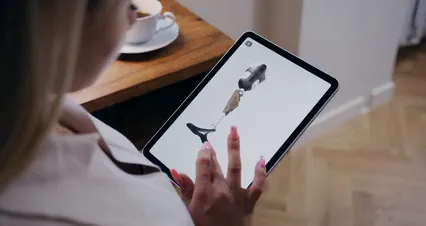
Speaking of training, consider using a Professional Training Manual on Barcode Systems. It can serve as a fantastic resource for your team!
Regular Maintenance
Regular maintenance is crucial for barcode scanners. Keeping your scanner in good condition prevents many common issues. A well-maintained scanner operates more reliably and accurately.
Here’s a quick checklist for scanner upkeep:
- Clean the scanner lens: Dust and smudges can affect barcode reading.
- Check battery levels: Low batteries can cause performance issues. Consider using Rechargeable Batteries for Scanners to ensure you’re always powered up!
- Inspect cables and connections: Ensure everything is secure and in good shape.
- Update software regularly: This includes firmware updates that enhance performance.
- Test your scanner: Regularly verify that it reads barcodes correctly.
Following these scanner maintenance tips will help you avoid problems down the line. Consistent upkeep for barcode scanners ensures their longevity and reliability.

Conclusion
Understanding why scanners add extra characters is vital for smooth operations. We’ve discussed the importance of user training and regular maintenance. These best practices can significantly reduce errors and enhance productivity. Implementing these solutions will lead to fewer frustrations and a more efficient workflow.
Encourage your team to prioritize these practices and stay proactive in addressing potential issues. Your efforts will pay off in accuracy and efficiency. Also, don’t forget to maintain a well-organized workspace with a Desk Organizer for Office Supplies to keep everything in its place!

FAQs
Why does my barcode scanner add a ‘$’ character?
This may relate to scanner settings or specific barcode formats.
How can I adjust my scanner settings to prevent extra characters?
Access your scanner’s settings menu to modify necessary configurations.
What should I do if my scanner keeps adding characters?
Try troubleshooting steps, or consult your manufacturer’s support.
Can environmental factors affect my barcode scanner’s performance?
Yes, lighting and surfaces can significantly impact scanning accuracy.
Is it necessary to update my scanner’s firmware?
Yes, keeping firmware current ensures optimal performance and prevents issues.
Please let us know what you think about our content by leaving a comment down below!
Thank you for reading till here 🙂
All images from Pexels
- Access the Scanner Menu: Turn on your scanner and navigate to the settings menu. This might vary by model, so refer to your user manual if needed.
- Locate Data Formatting Options: Look for options like “Data Formatting” or “Input Settings.” Here, you can adjust how your scanner processes scanned data.
- Modify Prefix/Suffix Settings: Check for any prefixes or suffixes that may be set. Disable or adjust these settings to prevent unwanted characters.
- Save Changes: After making your adjustments, save the settings and restart your scanner.
Common settings adjustments often resolve issues related to extra characters. Remember to check for options like “Code 128” or “QR code” settings as they might affect your scanner’s output.

Updating Software and Firmware
Keeping your scanner’s software and firmware updated is vital for optimal performance. Updates often include bug fixes and improvements.
- Check Current Version: Access the settings menu on your scanner to find the current software version.
- Visit the Manufacturer’s Website: Look for your scanner model’s support page. Here, you can find any available updates.
- Download and Install Updates: Follow the instructions provided on the website to download and install the latest firmware or software updates.
- Restart Your Device: After installation, restart your scanner to apply changes.
Regularly updating your scanner helps fix glitches that may lead to extra characters being added during scans.

Testing and Calibration
Regular testing and calibration of your scanner can prevent scanning issues. This ensures your device is working correctly.
- Perform a Test Scan: Start by scanning a known barcode. Check if extra characters appear in the output.
- Calibrate the Scanner: If issues persist, consult your user manual for calibration instructions. This often involves scanning a specific barcode provided by the manufacturer.
- Adjust Sensitivity Settings: Some scanners allow you to adjust sensitivity. Lowering it can improve accuracy in certain environments.
- Record Results: Keep track of your test results. This will help you identify if certain settings improve performance over time.
Regular calibration and testing can significantly reduce the chances of misreads and unwanted characters. Also, consider having a Calibration Test Barcodes Set handy to ensure your scanner is always accurately configured!

Best Practices for Using Barcode Scanners
Proper Training for Users
User training on scanner operation is essential. Many problems arise from improper use. When users aren’t familiar with their scanners, errors can happen frequently. A lack of knowledge can lead to scanning mistakes, such as adding unwanted characters. Investing time in barcode scanner training helps everyone feel confident and capable. Providing user guidelines for scanners can significantly improve accuracy and efficiency. This ensures that employees know how to handle different scenarios and understand scanner settings.
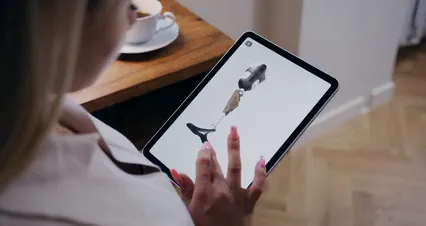
Speaking of training, consider using a Professional Training Manual on Barcode Systems. It can serve as a fantastic resource for your team!
Regular Maintenance
Regular maintenance is crucial for barcode scanners. Keeping your scanner in good condition prevents many common issues. A well-maintained scanner operates more reliably and accurately.
Here’s a quick checklist for scanner upkeep:
- Clean the scanner lens: Dust and smudges can affect barcode reading.
- Check battery levels: Low batteries can cause performance issues. Consider using Rechargeable Batteries for Scanners to ensure you’re always powered up!
- Inspect cables and connections: Ensure everything is secure and in good shape.
- Update software regularly: This includes firmware updates that enhance performance.
- Test your scanner: Regularly verify that it reads barcodes correctly.
Following these scanner maintenance tips will help you avoid problems down the line. Consistent upkeep for barcode scanners ensures their longevity and reliability.

Conclusion
Understanding why scanners add extra characters is vital for smooth operations. We’ve discussed the importance of user training and regular maintenance. These best practices can significantly reduce errors and enhance productivity. Implementing these solutions will lead to fewer frustrations and a more efficient workflow.
Encourage your team to prioritize these practices and stay proactive in addressing potential issues. Your efforts will pay off in accuracy and efficiency. Also, don’t forget to maintain a well-organized workspace with a Desk Organizer for Office Supplies to keep everything in its place!

FAQs
Please let us know what you think about our content by leaving a comment down below!
Thank you for reading till here 🙂
All images from Pexels
Introduction
Have you ever noticed extra characters appearing in your scanned data? This issue often arises with barcode scanners, causing confusion across various industries. Whether you work in retail, logistics, or healthcare, understanding this problem is crucial. In this article, we’ll discuss why scanners add characters and how to fix it.
Summary and Overview
Barcode scanners are designed to read and interpret data from barcodes. Typically, they convert visual patterns into digital information. However, issues can occur that introduce unwanted characters.
Common scenarios include misconfigured software settings, incorrect barcode formats, or hardware limitations. Knowing these potential pitfalls is vital for businesses. It helps ensure accurate data collection and improves efficiency.

This article will cover the causes of extra characters, offer effective solutions, and provide tips to prevent future issues. Understanding these aspects can save time and resources. Let’s get started!
If you’re looking to enhance your scanning capabilities, consider investing in a Honeywell Voyager 1250g Barcode Scanner. It’s known for its reliability and efficiency, making it a great choice for any business that deals with scanning.
Causes of Extra Characters in Scans
Hardware Limitations
Scanner hardware can sometimes cause extra characters to appear. Older or low-quality scanners may struggle with reading barcodes accurately. This can lead to misinterpretations, like adding an unwanted character at the beginning or end. Different types of scanners, such as handheld, fixed-mount, and mobile, have varying capabilities. For instance, handheld scanners may not read damaged barcodes as effectively as fixed-mount models. Understanding these scanner hardware issues can help you choose the right tool for your needs and minimize errors.

Consider a Cleaning Kit for Barcode Scanners to ensure your device is always in top shape. A clean scanner lens can dramatically improve reading accuracy and prevent character errors!
Software Configuration
Software settings play a crucial role in how scanners interpret data. Configurations in data capture software can inadvertently introduce extra characters. A common example is the DataWedge application. If not set up correctly, it may add prefixes or suffixes to scanned data. Users must check the DataWedge settings to ensure no unwanted characters are being generated. Proper scanner software configuration is essential for accurate data capture.
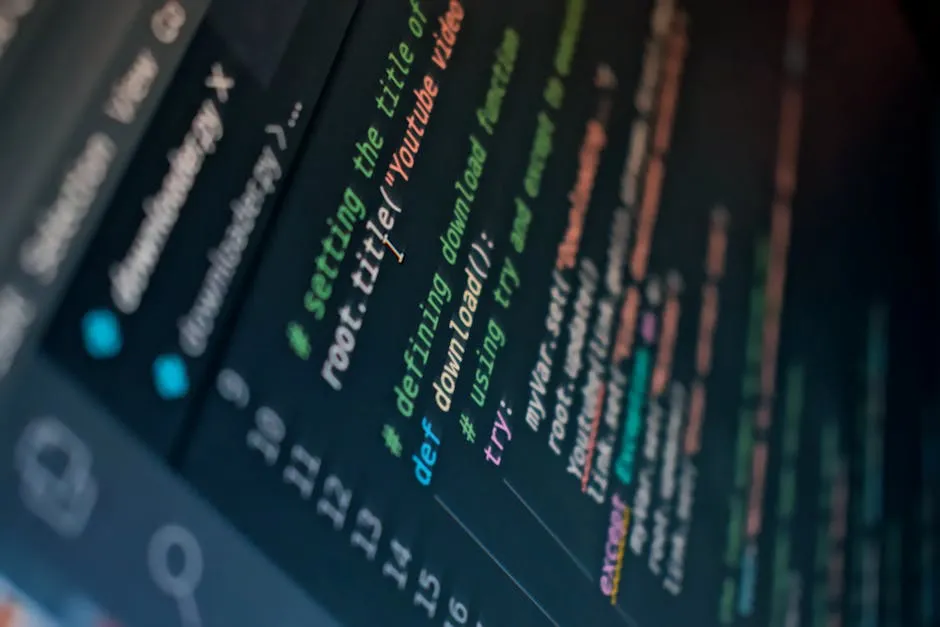
Barcode Format Issues
The format of the barcode itself can also lead to extra characters. Different barcode standards have specific requirements. If a barcode is not created following the correct barcode standards, it may produce unexpected results. For example, using an incorrect format could cause scanners to misread the data. It’s vital to ensure that barcodes are designed correctly to reduce the chances of adding extra characters during scanning.
Environmental Factors
Environmental factors can significantly impact the accuracy of barcode scanning. Elements like lighting and surface reflectivity play crucial roles in how well a scanner reads a barcode. For instance, poor lighting can create shadows, making it difficult for the scanner to capture clear images. Similarly, shiny or reflective surfaces can confuse scanners, causing them to misread or skip characters entirely.
When a scanner misreads, it may add extra characters. This typically happens when the scanner interprets reflections or shadows as part of the barcode. Ensuring optimal scanning conditions is essential. Adjusting lighting and choosing non-reflective surfaces can improve scanning accuracy and reduce these misreads.

To further enhance your scanning environment, consider using a LED Desk Lamp that provides optimal lighting conditions for scanning. Good lighting is key to reducing errors!
Understanding how environmental factors can affect barcode scanning is crucial for improving accuracy.
Common Extra Characters and Their Meanings
Prefix and Suffix Characters
Prefix and suffix characters are additional symbols that some scanners add to scanned data. These characters can serve specific functions, such as indicating data format or type. Common examples include “$” and “!”.
For instance, a dollar sign may be used to denote monetary values, while an exclamation mark could indicate an alert or special category. Knowing these characters helps in understanding the scanned output better and in troubleshooting any discrepancies.

Character Encoding Issues
Character encoding issues can also lead to extra characters being scanned. Different encoding systems interpret characters based on specific rules. For example, ASCII and Unicode handle certain characters differently, leading to misreads.
If a scanner reads a barcode encoded in one system while the software uses another, it may misinterpret the data. This can add unwanted characters or even alter the intended message. Understanding character encoding is vital for accurate data processing during scans.
Solutions to Prevent Extra Characters
Adjusting Scanner Settings
To fix the issue of extra characters, start by adjusting your scanner settings.
- Access the Scanner Menu: Turn on your scanner and navigate to the settings menu. This might vary by model, so refer to your user manual if needed.
- Locate Data Formatting Options: Look for options like “Data Formatting” or “Input Settings.” Here, you can adjust how your scanner processes scanned data.
- Modify Prefix/Suffix Settings: Check for any prefixes or suffixes that may be set. Disable or adjust these settings to prevent unwanted characters.
- Save Changes: After making your adjustments, save the settings and restart your scanner.
Common settings adjustments often resolve issues related to extra characters. Remember to check for options like “Code 128” or “QR code” settings as they might affect your scanner’s output.

Updating Software and Firmware
Keeping your scanner’s software and firmware updated is vital for optimal performance. Updates often include bug fixes and improvements.
- Check Current Version: Access the settings menu on your scanner to find the current software version.
- Visit the Manufacturer’s Website: Look for your scanner model’s support page. Here, you can find any available updates.
- Download and Install Updates: Follow the instructions provided on the website to download and install the latest firmware or software updates.
- Restart Your Device: After installation, restart your scanner to apply changes.
Regularly updating your scanner helps fix glitches that may lead to extra characters being added during scans.

Testing and Calibration
Regular testing and calibration of your scanner can prevent scanning issues. This ensures your device is working correctly.
- Perform a Test Scan: Start by scanning a known barcode. Check if extra characters appear in the output.
- Calibrate the Scanner: If issues persist, consult your user manual for calibration instructions. This often involves scanning a specific barcode provided by the manufacturer.
- Adjust Sensitivity Settings: Some scanners allow you to adjust sensitivity. Lowering it can improve accuracy in certain environments.
- Record Results: Keep track of your test results. This will help you identify if certain settings improve performance over time.
Regular calibration and testing can significantly reduce the chances of misreads and unwanted characters. Also, consider having a Calibration Test Barcodes Set handy to ensure your scanner is always accurately configured!

Best Practices for Using Barcode Scanners
Proper Training for Users
User training on scanner operation is essential. Many problems arise from improper use. When users aren’t familiar with their scanners, errors can happen frequently. A lack of knowledge can lead to scanning mistakes, such as adding unwanted characters. Investing time in barcode scanner training helps everyone feel confident and capable. Providing user guidelines for scanners can significantly improve accuracy and efficiency. This ensures that employees know how to handle different scenarios and understand scanner settings.
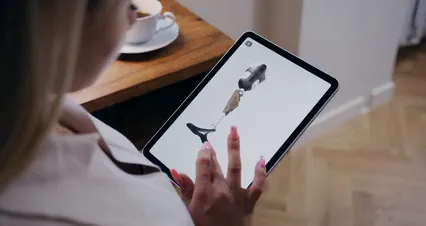
Speaking of training, consider using a Professional Training Manual on Barcode Systems. It can serve as a fantastic resource for your team!
Regular Maintenance
Regular maintenance is crucial for barcode scanners. Keeping your scanner in good condition prevents many common issues. A well-maintained scanner operates more reliably and accurately.
Here’s a quick checklist for scanner upkeep:
- Clean the scanner lens: Dust and smudges can affect barcode reading.
- Check battery levels: Low batteries can cause performance issues. Consider using Rechargeable Batteries for Scanners to ensure you’re always powered up!
- Inspect cables and connections: Ensure everything is secure and in good shape.
- Update software regularly: This includes firmware updates that enhance performance.
- Test your scanner: Regularly verify that it reads barcodes correctly.
Following these scanner maintenance tips will help you avoid problems down the line. Consistent upkeep for barcode scanners ensures their longevity and reliability.

Conclusion
Understanding why scanners add extra characters is vital for smooth operations. We’ve discussed the importance of user training and regular maintenance. These best practices can significantly reduce errors and enhance productivity. Implementing these solutions will lead to fewer frustrations and a more efficient workflow.
Encourage your team to prioritize these practices and stay proactive in addressing potential issues. Your efforts will pay off in accuracy and efficiency. Also, don’t forget to maintain a well-organized workspace with a Desk Organizer for Office Supplies to keep everything in its place!

FAQs
Please let us know what you think about our content by leaving a comment down below!
Thank you for reading till here 🙂
All images from Pexels




